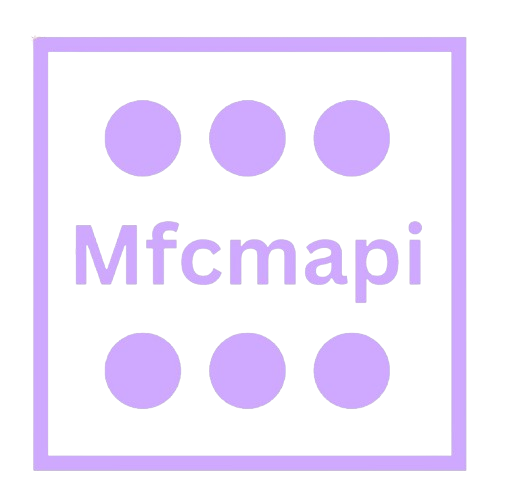Unlock Outlook Secrets Using MFCMAPI Tool
MFCMAPI is a powerful tool for exploring and editing Outlook MAPI stores, used to troubleshoot mailboxes and resolve hidden item issues.
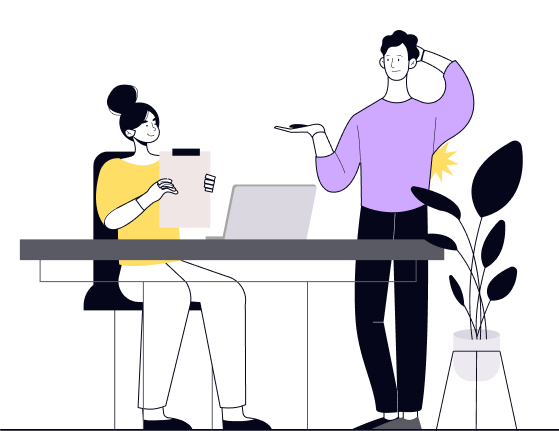
Key Features
Mailbox Exploration
Browse folders, messages, and hidden items in Outlook mailboxes using a detailed MAPI interface.
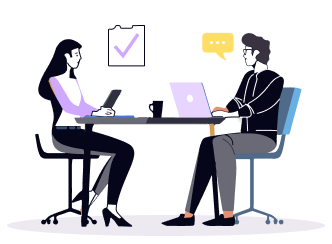
Property Viewer
View and edit extended MAPI properties of items, folders, and messages for troubleshooting or development.
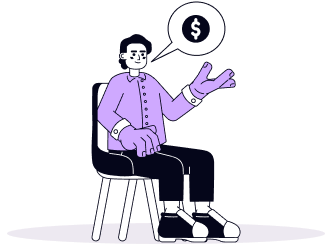
Rule Management
Identify, view, and delete corrupted or hidden inbox rules that can’t be seen in Outlook.
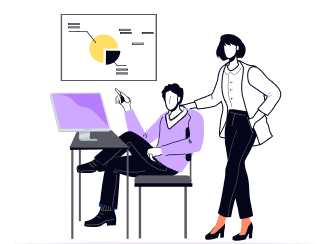
Deleted Item Recovery
Access and recover deleted messages and folders not visible in the Deleted Items folder.
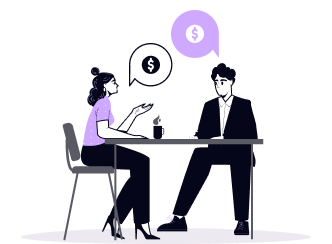
Profile and Store Access
Open specific MAPI profiles and stores to examine mailboxes without using Outlook’s UI.
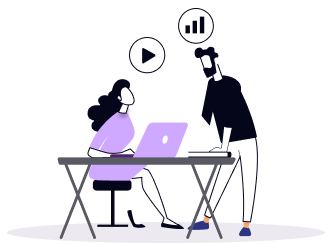
Advanced Debugging
Use low-level MAPI access to investigate sync issues, permissions, or hidden system folders.

Installation and Setup
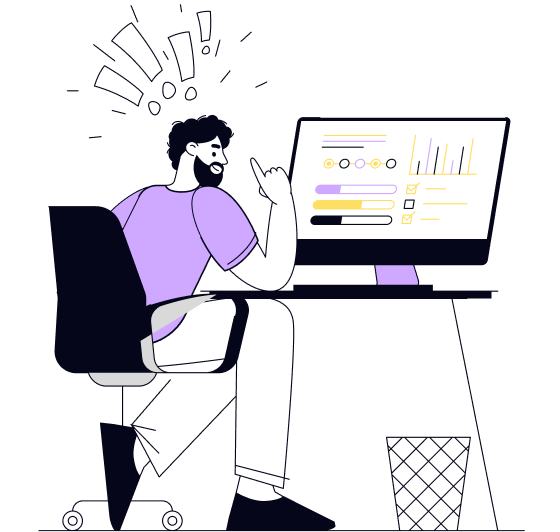
Check System Requirements
- Ensure Microsoft Outlook is installed, as MFCMAPI relies on MAPI profiles. Match the tool’s architecture (32-bit or 64-bit) with your Outlook version for proper functionality.
Download MFCMAPI
- Download the latest release from the official GitHub page. Choose the correct version (x86 or x64) based on your Outlook installation, not your Windows version.
No Installation Required
- MFCMAPI is a portable tool. Once downloaded, extract the ZIP file to any folder. There's no installer—simply run the mfcmapi.exe file directly.
Run as Administrator
- For full access to some protected mailbox features, it’s recommended to run MFCMAPI as an administrator. Right-click the executable and select "Run as administrator."
Create or Use an Outlook Profile
- MFCMAPI uses Outlook profiles to connect. If no profile exists, create one via the Windows Control Panel > Mail settings before launching the tool.
Backup Before Use
- Always back up mailbox data before making changes. MFCMAPI gives deep access to mailbox internals, and incorrect edits can cause data loss or corruption.
Why Choose
MFCMAPI is a powerful tool for exploring and editing Outlook
Best Practices and Safety Tips
Backup Before Changes
Always back up your Outlook profile or mailbox before making edits. MFCMAPI changes are irreversible and can corrupt data if misused.
Use with Test Accounts First
Try actions on a test mailbox to avoid accidental data loss. It helps you understand outcomes before applying them to production mailboxes.
Avoid Unnecessary Edits
Only modify properties or delete items if absolutely needed. Unfamiliar changes can lead to broken mailbox functions or data loss.
Understand MAPI Properties
Research any MAPI property before editing it. Many have technical meanings and critical roles in Outlook and Exchange behavior.
Run as Administrator
Run MFCMAPI with elevated permissions to ensure full access to Outlook profiles and Exchange stores without connection issues.
Close Outlook During Use
Always close Outlook when using MFCMAPI to prevent conflicts or sync issues between the two applications.
Frequently Asked Questions (FAQ's)
What is MFCMAPI?
MFCMAPI is an advanced troubleshooting tool that provides a graphical interface to access MAPI stores used by Outlook and Exchange. It allows users to explore mailboxes, folders, messages, and properties at a low level.
Who should use MFCMAPI?
MFCMAPI is designed for IT professionals, developers, and advanced users who need to troubleshoot issues with Outlook or Exchange, manage mailbox content, or analyze MAPI properties.
Is MFCMAPI safe to use?
Yes, but it must be used with caution. Since MFCMAPI allows direct access to the mailbox structure and properties, accidental modifications or deletions can result in data loss.
Do I need to install MFCMAPI?
No. MFCMAPI is a portable application. You simply download and run the executable—no installation is required.
Can I use MFCMAPI without Outlook?
No. MFCMAPI depends on the MAPI subsystem, which is provided by Outlook. You must have Outlook installed and configured to use MFCMAPI.
What can I do with MFCMAPI?
You can browse mailbox folders, view and edit MAPI properties, delete problematic items, recover deleted content, examine rules, and more.
Can I recover deleted emails with MFCMAPI?
Yes. If items are still in the Deleted Items folder or the dumpster (Recoverable Items), you can use MFCMAPI to locate and restore them.
How do I delete a corrupt rule in Outlook using MFCMAPI?
You can open the mailbox, navigate to the hidden “Rules” folder, locate the corrupt rule, and delete it manually using MFCMAPI.
Does MFCMAPI support Modern Authentication (OAuth)?
Yes. MFCMAPI supports Modern Authentication when used with Outlook versions that are configured for OAuth with Exchange Online.
Can MFCMAPI access shared or delegate mailboxes?
Yes. If the mailbox is accessible through the configured Outlook profile, you can open and explore it with MFCMAPI.
How do I find hidden folders or messages with MFCMAPI?
MFCMAPI shows hidden folders and properties that are not visible in Outlook. Simply browse the folder hierarchy and enable the display of hidden items in settings.
Is there a log or export feature in MFCMAPI?
Yes. You can export folder content, message properties, and even save messages as .msg files for analysis or backup.
Can I use MFCMAPI to fix sync issues in Outlook?
Yes. You can identify and remove corrupted messages or folders that are causing synchronization errors in Outlook.
Can I script or automate tasks with MFCMAPI?
MFCMAPI is primarily a GUI tool and does not support scripting or automation out of the box. It is designed for manual, controlled troubleshooting.
Does MFCMAPI work with Exchange Online (Microsoft 365)?
Yes. When Outlook is configured for Exchange Online and using Modern Authentication, MFCMAPI can access those mailboxes via the existing profile.
What are MAPI properties, and why are they important?
MAPI properties define metadata and content for messages, folders, and mailboxes (e.g., subject, sender, flags). MFCMAPI lets you view and edit these for troubleshooting.
Can I undo changes made in MFCMAPI?
No. MFCMAPI does not include an undo feature. Always proceed carefully and consider backing up mailbox items before making changes.
Why can't I see my mailbox in MFCMAPI?
Make sure the correct Outlook profile is selected and that Outlook is properly configured. You must also run MFCMAPI with appropriate permissions.
Is MFCMAPI open source?
Yes. MFCMAPI is an open-source project actively maintained by contributors. The source code is freely available to developers for inspection and learning.
How often is MFCMAPI updated?
MFCMAPI receives periodic updates to support newer Outlook builds, bug fixes, and improved functionality. Always use the latest version for best compatibility.