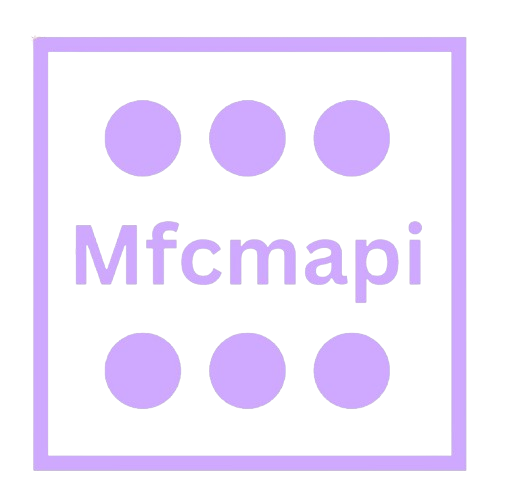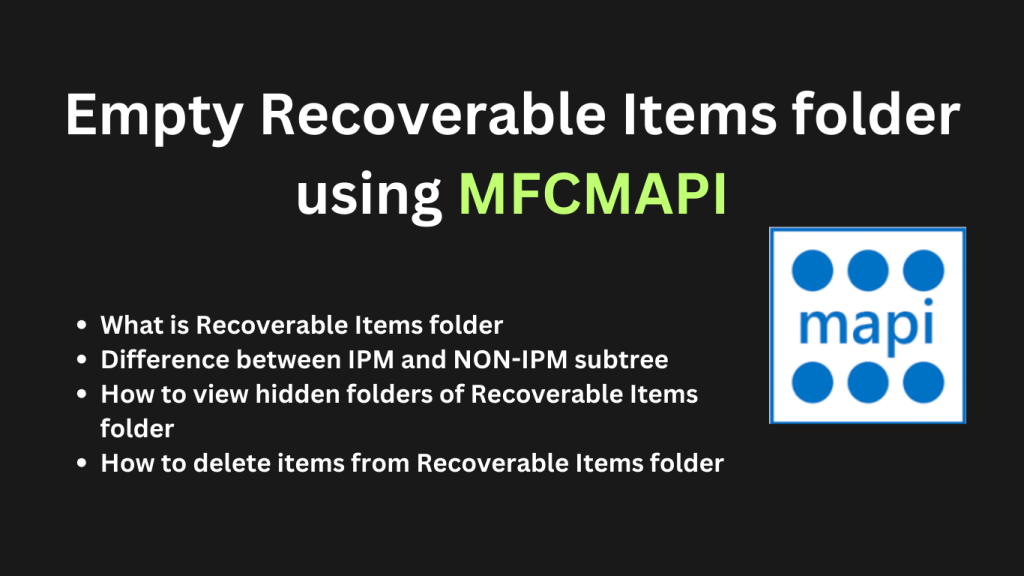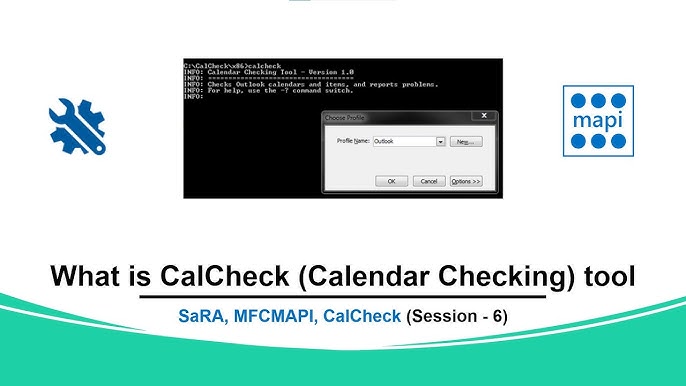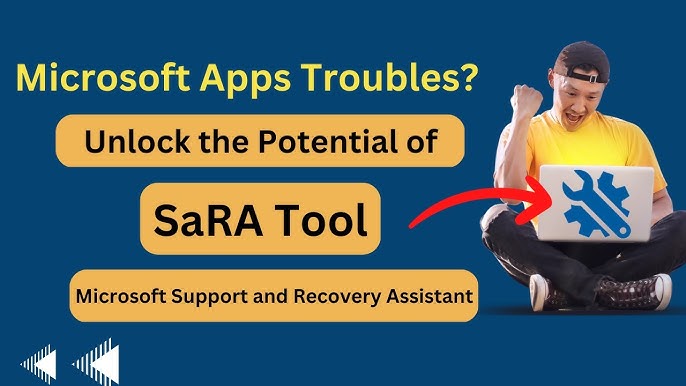MFCMAPI is a specialized diagnostic tool designed for advanced users who need direct access to the internal structure of Microsoft Outlook and Exchange mailboxes. It offers a detailed view of MAPI properties, hidden folders, rules, and message-level metadata that are otherwise inaccessible through standard interfaces.
While incredibly powerful, MFCMAPI is not intended for casual users. It is best suited for Exchange administrators, Microsoft 365 support engineers, and developers who require deep troubleshooting capabilities or need to resolve complex mailbox issues. Understanding who should use MFCMAPI ensures that this tool is applied correctly and safely within professional environments.
What Is MFCMAPI?
MFCMAPI (Messaging API Editor) is a low-level troubleshooting tool created by Microsoft to provide advanced access to mailbox data stored in Outlook and Exchange environments. Built using the Messaging Application Programming Interface (MAPI), MFCMAPI allows users to interact with mailbox contents in a way that standard email clients or administrative tools cannot. It is particularly useful in scenarios that involve deep troubleshooting, analysis of mailbox structures, or repairing corrupted items that disrupt user workflows.
Unlike traditional tools, MFCMAPI offers direct, granular access to the data layers beneath the Outlook interface. Users can browse folders, view hidden system folders, open individual message items, and examine their properties at the binary or hexadecimal level. This makes the tool essential when you need to diagnose or fix issues that standard Outlook or Exchange interfaces cannot resolve.
Core Functions of MFCMAPI
At its core, MFCMAPI is a property viewer and editor for mailbox items and folders. It enables technical users to access every object within a mailbox, including emails, appointments, tasks, rules, and folders—even those that are typically hidden from users. Some of the most common actions performed using MFCMAPI include:
- Viewing and editing MAPI properties
- Accessing and removing corrupted inbox rules
- Viewing delegate permissions and calendar sharing settings
- Deleting hidden or orphaned folders
- Accessing Recoverable Items (Dumpster)
- Extracting individual emails or entire folders for backup or analysis
- Resolving issues with stuck read receipts or ghost calendar entries
The interface presents a raw, tree-based view of the mailbox store, which allows users to inspect each folder and its associated metadata in detail. This granular access is what makes MFCMAPI so powerful, but also why it must be used with caution.
Role in Outlook and Exchange Troubleshooting
MFCMAPI plays a vital role in diagnosing and resolving issues within Microsoft Outlook and Exchange Server environments. Exchange administrators often use the tool to correct mailbox-level problems that impact end users, such as unremovable rules, duplicated folders, or calendar inconsistencies. Because MFCMAPI connects directly to the mailbox data using MAPI, it bypasses many of the limitations imposed by Outlook’s graphical interface or PowerShell cmdlets.
In Microsoft 365 and hybrid Exchange environments, MFCMAPI is used by support engineers to identify hidden synchronization conflicts, purge soft-deleted items, and analyze MAPI properties related to mailbox corruption. Developers also use the tool to debug MAPI-based applications or understand how Outlook stores certain types of data behind the scenes.
Ideal Users of MFCMAPI: Who Should Use This Advanced Diagnostic Tool
MFCMAPI is not a general-purpose utility for everyday email users. Instead, it is a precision tool designed for experts who need direct access to the Messaging Application Programming Interface (MAPI) used by Microsoft Outlook and Exchange. From managing mailbox corruption to examining hidden properties and folder structures, MFCMAPI allows granular interaction with mailbox data. Below is a detailed look at the ideal users of this tool and how each professional group benefits from its capabilities.
Exchange Administrators
Exchange administrators are perhaps the most common users of MFCMAPI. These professionals are responsible for maintaining Microsoft Exchange environments—whether on-premises, in hybrid setups, or within Exchange Online. Due to the complexity and scale of modern messaging systems, mailbox issues can arise that are not solvable through traditional tools like Outlook or the Exchange Admin Center.
With MFCMAPI, Exchange admins can dive deep into individual mailboxes to:
- Identify and remove corrupted items that prevent a mailbox from syncing properly or cause mail delivery failures.
- Delete or repair broken inbox rules that are invisible or inaccessible via Outlook’s rule interface.
- Manage hidden folders such as the Recoverable Items folder, Sync Issues, or the Calendar Logging folder, which are often used in litigation hold or mailbox auditing scenarios.
- Resolve stuck read receipts or undeliverable reports that continuously try to send from a user’s mailbox.
- Clear ghost delegate entries, a common issue in calendar management, where removed delegates still appear as active.
By offering a precise, code-level view of mailbox properties and contents, MFCMAPI empowers Exchange administrators to troubleshoot problems that would otherwise require Microsoft support escalation or complicated PowerShell scripting.
Outlook Power Users
MFCMAPI is not designed for the average user, it is a valuable asset for experienced and technically proficient Outlook power users. These are individuals who frequently manage advanced Outlook features, multiple profiles, or large PST/OST files and encounter issues that can’t be resolved with standard repair tools.
Outlook power users can use MFCMAPI to:
- Access and fix mailbox rules that may have become corrupted or unmanageable via the GUI.
- Clear stuck items in the Outbox or Drafts that cannot be deleted or sent through Outlook.
- Repair damaged calendar entries or phantom meetings that disrupt scheduling.
- Explore message-level properties such as PR_SUBJECT, PR_MESSAGE_CLASS, and PR_SENDER_EMAIL_ADDRESS for advanced diagnostics or validation.
- Manually open PST or OST files and extract data when the standard Outlook export fails.
By using MFCMAPI, these users gain control over Outlook’s inner workings, making them capable of solving high-level problems without administrative access or Microsoft support intervention.
Microsoft 365 Support Engineers
Support engineers working within Microsoft 365 environments often need to resolve issues that span both client-side and server-side boundaries. Hybrid environments, in particular, introduce added complexity when syncing on-premises mailboxes with the cloud. MFCMAPI becomes essential for identifying and isolating problems that cannot be easily diagnosed using the Exchange Admin Center or Microsoft 365 Compliance Center.
Support engineers benefit from MFCMAPI in several critical areas:
- Diagnosing cloud sync issues, where changes made in Outlook do not reflect on the server or vice versa.
- Verifying message delivery properties, such as when investigating delays, duplication, or corruption.
- Examining folder structures and permission sets that might affect delegated access, shared calendars, or mailboxes.
- Clearing problematic items from hidden folders like the calendar logs or the conversation history folder that may not be accessible through client tools.
In troubleshooting complex issues, especially in tenant-wide or high-impact user scenarios, MFCMAPI offers a powerful lens into what’s happening behind the scenes, without requiring server-level access.
Developers Working with MAPI
MFCMAPI is an indispensable tool for developers who create, maintain, or troubleshoot MAPI-based applications, Outlook add-ins, or custom integrations. These professionals rely on precise, real-time feedback to ensure their applications interact correctly with Outlook and Exchange.
For developers, MFCMAPI can be used to:
- Inspect MAPI property sets to ensure custom fields and extended properties are being created and stored as expected.
- Test programmatic changes to calendar entries, rules, or mail flow by directly observing the resulting data.
- Debug plugin behavior, especially when the plugin modifies message classes or transport properties.
- Reverse engineer message content to identify how Outlook or Exchange treats certain data types or attachments.
- Validate serialization and decoding of properties like binary streams or flags used by custom features.
When troubleshooting errors or unexpected behavior, developers can use MFCMAPI to explore and compare mailbox behavior across different environments, thereby speeding up the QA process and increasing reliability.
IT Professionals and Helpdesk Staff (Advanced Level)
Advanced IT professionals, especially those in second- or third-level support roles, often need to go beyond traditional troubleshooting methods. MFCMAPI enables them to investigate and resolve mailbox issues in environments where administrative tools may fall short.
Examples of use cases for advanced IT staff include:
- Clearing corrupted reminders that continuously pop up even after dismissal.
- Manually deleting folders or messages that refuse to be removed using Outlook.
- Verifying permission propagation on shared mailboxes or delegated calendars.
- Reviewing audit-related folders to support compliance and internal investigations.
- Assisting in post-migration cleanup, especially when moving users between Exchange versions or from on-prem to Microsoft 365.
MFCMAPI should never be used casually or without a full understanding of the mailbox structure, trained IT personnel can leverage it to significantly reduce resolution time on persistent or unexplained issues. However, these users must work under clear policies and have backups or export processes in place before making changes.
Who Should NOT Use MFCMAPI
MFCMAPI is a highly specialized, low-level diagnostic tool that interacts directly with the Messaging Application Programming Interface (MAPI), which governs how Microsoft Outlook and Exchange manage mailbox data. Although this utility is powerful and invaluable in the hands of experienced professionals, it poses significant risks if used without a proper understanding of its capabilities. In this section, we will explore why regular users, non-technical staff, and inexperienced individuals should avoid using MFCMAPI and how improper use can result in unintended consequences.
Not Built for the Average User
At its core, MFCMAPI is not designed for general consumers or typical office employees. Unlike user-friendly applications with clear interfaces and undo options, MFCMAPI provides a raw, unfiltered look at mailbox internals. This includes deep-level access to message stores, hidden folders, metadata, and other system-level information that Microsoft Outlook deliberately hides from the end user to prevent accidental tampering.
Most users are accustomed to interfaces that safeguard them from making critical errors—MFCMAPI does not offer such protections. Its interface may appear intimidating and highly technical, especially for those who have never worked with MAPI properties, hexadecimal strings, or hierarchical message databases. Without experience or training, users can easily misinterpret what they see and make changes that can compromise data integrity.
Risk of Permanent Mailbox Damage
One of the most important reasons regular users should avoid MFCMAPI is that there are no automatic safeguards or “undo” options. Unlike typical software applications that allow users to revert changes, MFCMAPI commits all actions directly to the mailbox store. This means that deleting the wrong folder, modifying a system rule, or clearing a critical property can cause permanent damage. These changes take effect immediately and, in many cases, cannot be reversed even by administrators.
For example, a non-technical user trying to resolve a stuck Outlook rule might inadvertently delete a required system folder or a hidden configuration item that governs email flow. The result could be email delivery issues, synchronization problems, or loss of mailbox features. In severe cases, the mailbox may become unusable or require restoration from backup, assuming a backup even exists.
Understanding MAPI Properties Requires Expertise
MFCMAPI displays a wide range of internal mailbox attributes, such as PR_SUBJECT, PR_ENTRYID, PR_BODY_HTML, and many others. These MAPI properties are part of the internal structure that Outlook and Exchange use to categorize, store, and deliver messages. However, these terms are not intuitive and can often mislead inexperienced users.
A user unfamiliar with MAPI may confuse critical system properties with optional metadata, and in trying to “clean up” or “optimize” their mailbox, they could remove or alter vital data. For example, modifying a recurring calendar item property incorrectly might disrupt not only the current series but also propagate changes that impact others invited to the meeting.
Technical knowledge is essential to correctly interpret what each property means, what it does, and what impact it has on the overall system. Without this expertise, users are left guessing, and guessing in MFCMAPI can lead to irreversible consequences.
Hidden Folders and System Data Are Not Meant for Manual Editing
Outlook and Exchange use hidden folders to store system data such as conversation history, calendar synchronization, reminders, junk email settings, and more. These folders are invisible through the Outlook UI for good reason—they are maintained and managed by the software itself. MFCMAPI, however, grants full access to these hidden areas.
A non-technical user might open these folders out of curiosity and see hundreds of seemingly unused items or folders with unfamiliar names. Without understanding their purpose, they might delete these items in an attempt to “clean up” space or fix a minor issue. Unfortunately, this could disrupt calendar functionality, break synchronization with mobile devices, or interfere with server-side rules and retention policies.
No Logging or Audit Trail
MFCMAPI does not maintain an internal audit trail or log of actions performed. This means that if a user makes a mistake, there is no easy way to trace what went wrong or revert a change. Professional administrators may be able to deduce the source of an issue by cross-referencing timestamps or using Exchange tools, but regular users would have no such resources or awareness.
This lack of traceability increases the risk profile significantly. Once something is deleted or altered using MFCMAPI, the change is permanent unless external backup mechanisms have been put in place beforehand, which most non-technical users are unlikely to have considered.
Could Violate Organizational Policies
In corporate environments, unauthorized use of MFCMAPI by end-users may violate IT governance or compliance policies. Many organizations have strict change control procedures in place to ensure system integrity and maintain accountability. Using a low-level tool like MFCMAPI without IT department approval can breach those protocols.
For instance, a user trying to fix an issue on their own could accidentally expose sensitive information, delete compliance-critical data, or modify journal entries that are subject to legal retention requirements. Not only could this result in technical damage, but it could also trigger legal or disciplinary consequences for the individual or the organization.
Safer Alternatives Are Available
Most problems users attempt to solve using MFCMAPI—such as corrupt Outlook rules, calendar glitches, or stuck emails—can often be resolved using official Microsoft tools or troubleshooting methods. The Microsoft Support and Recovery Assistant (SaRA), built-in Outlook repair utilities, or even a profile reset can address many common issues safely.
Using MFCMAPI should always be the last resort, and only under the supervision of someone with advanced MAPI knowledge. For users who are not confident or trained, it is strongly recommended to involve IT support or escalate to someone with appropriate expertise rather than experimenting with MFCMAPI on their own.
When to Consider Using MFCMAPI: Real-World Scenarios and Practical Guidance
MFCMAPI is a low-level, diagnostic utility built for Microsoft Outlook and Exchange environments. While it offers no official support or automation, its raw access to MAPI (Messaging Application Programming Interface) stores makes it an essential tool for IT professionals, Exchange administrators, and advanced technical users. However, due to its complexity and the potential risk of permanent data modification, MFCMAPI should only be used when conventional methods have failed or are insufficient for resolving specific issues.
This guide explains practical, real-world scenarios where MFCMAPI becomes necessary and highlights why it should be viewed as a last resort or expert-level solution.
Understanding the Role of MFCMAPI
Before diving into specific use cases, it’s important to understand what sets MFCMAPI apart. Unlike most troubleshooting tools that offer a user-friendly interface or wizard-based functionality, MFCMAPI is a raw editor. It provides direct access to mailbox components such as hidden folders, message properties, and corrupted elements. The tool is particularly valuable in circumstances where Outlook fails to display or fix underlying issues, or when Exchange administrators need a deeper inspection of server-side mailbox data.
Using MFCMAPI responsibly requires an understanding of MAPI architecture, mailbox structure, and the potential consequences of manual editing. That is why it’s recommended only when standard support tools like Outlook, PowerShell, or the Microsoft Support and Recovery Assistant (SaRA) cannot resolve the problem.
Deleting Stuck or Corrupted Outlook Rules
One of the most common and widely accepted use cases for MFCMAPI is the removal of stuck client-side or server-side rules in Outlook. These rules may continue to apply actions incorrectly or fail to execute altogether, despite being deleted from within the Outlook Rules Manager.
This often happens when:
- A rule becomes corrupted during migration or due to a software update.
- The rule no longer appears in Outlook, but it still affects incoming messages.
- An error like “One or more rules could not be uploaded to the Exchange server” appears repeatedly.
Using MFCMAPI, administrators can open the “Associated Contents” table in the Inbox folder and manually delete the rule entry that Outlook can no longer see or control. This bypasses the UI layer, allowing full control over rule-level metadata.
Clearing Ghost Delegates and Orphaned Mailbox Permissions
MFCMAPI is also essential in scenarios involving ghost delegate entries, where a mailbox continues to send or receive meeting requests on behalf of a delegate who no longer has access or visibility within Outlook.
This can occur in situations such as:
- A delegate user is removed but remains linked internally.
- The original owner’s mailbox retains hidden metadata related to the delegate.
- Meeting requests continue to be sent incorrectly from or to the former delegate.
With MFCMAPI, an administrator can access the hidden “Delegate Access” properties and clean up lingering delegate entries that do not appear through the Outlook interface. This method resolves syncing conflicts and restores correct delegation behavior.
Repairing Calendar Corruption
Calendar issues in Outlook and Exchange are notoriously difficult to troubleshoot. When synchronization problems, phantom appointments, or recurring meeting inconsistencies occur, it can be nearly impossible to identify the root cause through normal means.
Use cases for MFCMAPI in calendar repair include:
- A recurring meeting cannot be deleted, edited, or updated.
- Duplicate or ghost appointments persist across devices.
- A calendar item causes crashes when opened.
- Synchronization failures occur between mobile clients and Outlook.
MFCMAPI can help by accessing the hidden calendar folders and system items such as Free/Busy data, recurring master entries, and meeting-related metadata. Problematic entries can be located and safely deleted or edited, helping administrators resolve user complaints without mailbox restoration.
Removing Corrupted Mail Items or Folders
Sometimes, email messages or entire folders become corrupted, resulting in sync errors, missing content, or Outlook crashes. If Outlook’s scan tools (like ScanPST.exe) fail, and the item cannot be removed manually, MFCMAPI may be the only available solution.
Common symptoms include:
- Sync errors that reference specific item IDs.
- Folders that cannot be deleted or renamed.
- Error messages like “Cannot move the items” or “Unknown error has occurred.”
Using MFCMAPI, one can locate the exact message or folder using its entry ID, examine its properties, and delete or move it manually. This method is particularly helpful for items in “Sync Issues” or “Local Failures” folders that Outlook won’t let go of.
Accessing and Managing Hidden Folders
Outlook and Exchange create several hidden folders to manage features like conversations, rules, forms, and synchronization. These folders are not accessible through the Outlook UI but may contain outdated or malfunctioning items that interfere with normal operations.
Examples include:
- The “Suggested Contacts” folder can bloat over time.
- The “Schedule+ Free Busy” folder with outdated calendar info.
- The “Recoverable Items” folder is used for litigation hold and eDiscovery.
MFCMAPI allows advanced users to browse these hidden folders, view their contents, and perform actions such as export, edit, or delete. For example, when a mailbox is placed on litigation hold, and storage needs to be evaluated, MFCMAPI can be used to view hidden items before taking further action.
Troubleshooting Sync and Client Issues in Outlook
Occasionally, Outlook users report persistent sync issues even when network and server-side configurations appear normal. These issues may result from misconfigured settings, invalid cached data, or orphaned properties within the local OST file.
Indicators of such issues:
- The “Synchronization Log” shows constant errors.
- Shared folders do not update across clients.
- Offline changes never sync back to the server.
In such cases, MFCMAPI enables detailed inspection of each folder’s sync status, as well as the ability to reset sync states by editing or removing the corrupt data.
Investigating Retention Policy Behavior and Item Lifespan
MFCMAPI can assist in identifying how Exchange retention policies are applied at the item level. In hybrid or on-premises Exchange environments, items sometimes appear to be deleted prematurely or not at all. Using MFCMAPI, administrators can examine the retention-related properties of each item, such as:
- Start and end dates
- Archive tags
- Policy applied from the server
This allows more precise troubleshooting when an item’s lifecycle does not align with organizational compliance expectations.
Why MFCMAPI Should Be Used as a Last Resort
Despite its many capabilities, MFCMAPI is not a user-friendly or risk-free tool. It provides direct write access to mailbox content, and incorrect use can lead to irreversible data loss or corruption. It is not designed to prevent mistakes, and there are no confirmation prompts for potentially destructive actions.
Here’s why it should only be used in the following circumstances:
- When Microsoft’s support tools have failed to resolve the issue.
- When the data corruption or configuration error is so specific that no front-end tool can address it.
- When guided by experienced Exchange or Outlook support personnel.
- When logs or sync errors provide an exact message or folder ID that needs manual access.
Before using MFCMAPI, administrators are advised to:
- Back up the mailbox or affected folders.
- Work in a non-production copy, if available.
- Document every step to ensure reproducibility or rollback if needed.
Training and Precautions Before Using MFCMAPI
MFCMAPI is a highly advanced diagnostic and troubleshooting tool designed to provide granular control over the internal workings of Microsoft Outlook and Exchange mailboxes. While it offers unmatched visibility into the Messaging API (MAPI) layer, using it incorrectly can lead to unintended data loss or mailbox corruption. For that reason, adequate training, technical understanding, and strong caution are essential prerequisites before operating the tool.
In this detailed section, we will explore the necessary knowledge areas you should be familiar with before using MFCMAPI and highlight the precautions that must be taken to ensure safe, controlled usage.
Understanding the Complexity of MFCMAPI
Before diving into any practical use of MFCMAPI, it’s important to recognize the complexity of the tool itself. MFCMAPI is not a user-friendly application in the traditional sense; it lacks visual cues, safety prompts, or undo capabilities that casual users might expect. It functions more like a low-level file editor for mailbox data.
With access to nearly all properties, hidden folders, message flags, and system-generated metadata within a mailbox, MFCMAPI can bypass Outlook’s built-in limitations. That power, however, comes with responsibility. One wrong click or deletion can result in permanent data loss or mailbox misconfiguration.
Recommended Knowledge Areas Before Use
To use MFCMAPI confidently and effectively, a strong foundation in a few technical domains is crucial. Below are the core concepts and technologies you should understand:
Microsoft Exchange Server Fundamentals
- Familiarity with Exchange Server architecture is essential.
- Understanding how mailboxes, mailbox databases, public folders, and transport services function within Exchange is key.
- You should know where and how mailbox data is stored, how client connectivity is managed, and how user mailboxes are structured.
Outlook and OST/PST File Structures
- MFCMAPI often interacts directly with local Outlook data files (OST and PST).
- Users must understand how Outlook manages these files and their role in syncing mailbox content with Exchange or Microsoft 365.
- Knowing the implications of editing these files is vital, especially in cached exchange mode.
MAPI (Messaging Application Programming Interface)
- MFCMAPI is based entirely on MAPI, Microsoft’s native interface for messaging systems.
- While not everyone needs to be a MAPI developer, a functional knowledge of MAPI concepts such as property tags, entry IDs, message stores, and folders is highly recommended.
- Understanding MAPI object hierarchy (stores, folders, messages, attachments) helps prevent errors while navigating the interface.
Mailbox and Folder Hierarchy
- Mailboxes are organized in complex hierarchies that include user-visible and hidden folders.
- Tools like MFCMAPI expose system folders such as “Recoverable Items,” “Sync Issues,” or “Rules and Alerts.”
- Users should know what these folders do and the potential impact of modifying or deleting them.
Exchange Online / Microsoft 365 Administration
- For those using MFCMAPI in cloud environments, understanding the nuances of Microsoft 365 and Exchange Online is necessary.
- Admins must be aware of mailbox delegation, retention policies, litigation hold, and hybrid configurations that may affect the mailbox.
Why Training Is Crucial
Without proper training, users may struggle to interpret the data shown in MFCMAPI, potentially leading to destructive decisions. For instance:
- Deleting a folder without knowing it is used for retention can cause compliance issues.
- Editing a rule property incorrectly might prevent Outlook from processing incoming messages.
- Removing items from the “Recoverable Items” folder might make data unrecoverable, even for administrators.
Structured training or hands-on labs — ideally in a test environment — help users become familiar with the interface, terminology, and safe usage patterns. Even experienced admins benefit from guided practice before using MFCMAPI in production environments.
Precautions Before Using MFCMAPI
Using MFCMAPI requires a methodical and cautious approach. Below are essential safety measures every user must follow to protect mailbox data and avoid unintended consequences.
Always Create a Full Backup First
- Backups are non-negotiable. Before performing any operation with MFCMAPI, create a full backup of the mailbox or OST/PST file.
- If working with Exchange mailboxes, consider using native Exchange or third-party backup tools.
- For PST/OST files, create a duplicate copy before launching MFCMAPI.
Never Use on Production Mailboxes Without Testing
- Always test your actions on non-critical or test mailboxes first.
- Observe how the system reacts to changes. For example, what happens when a rule is deleted or when a folder property is modified?
- Roll out fixes or edits to production mailboxes only after verifying the outcome in a test environment.
Document Every Change You Make
- Keep a change log detailing what properties or folders were modified, added, or deleted.
- Include timestamps, the exact change, and the reason behind it.
- This makes rollback or root cause analysis easier in case something goes wrong.
Avoid Mass Modifications
- MFCMAPI allows you to apply changes across many messages or folders, but mass changes increase the risk of error.
- Always perform changes in small batches and verify each step before proceeding.
Don’t Modify Unknown Properties
- Many MAPI properties look cryptic (e.g., 0x36D80102) and are undocumented.
- Do not attempt to edit or delete properties unless you fully understand their purpose.
- Changes to system-level metadata can affect Outlook’s stability or syncing behavior.
Run as Admin and Use Proper Profiles
- Run MFCMAPI with appropriate permissions to ensure access to the mailbox.
- Ensure you are operating under the correct Outlook profile or Exchange context to avoid modifying the wrong mailbox.
Be Aware of Compliance Policies
- Mailboxes under legal hold or retention policies must not be altered manually unless authorized.
- Deleting certain items could violate company or regulatory compliance requirements.
Understand the Limits of Reversibility
- Unlike typical applications, MFCMAPI doesn’t offer an “undo” button.
- Once a message or folder is deleted, recovery depends entirely on whether a backup exists.
- Always double-check selections before confirming any destructive action.
Best Practices for Safe Usage
To maximize safety and minimize risk while using MFCMAPI, consider these best practices:
- Use MFCMAPI only when other GUI tools (like Outlook or PowerShell) fail.
- Perform read-only analysis before making any changes.
- Bookmark critical folders or items before deletion.
- Familiarize yourself with Microsoft documentation and community best practices related to MAPI editing.
- Maintain internal SOPs (Standard Operating Procedures) for MFCMAPI usage within your team or department.
Conclusion
MFCMAPI is a powerful yet complex utility designed for experienced IT professionals, Exchange administrators, and developers who need to perform advanced mailbox diagnostics and repairs. While it provides deep access to the internal structure of Outlook and Exchange mailboxes, this level of control also introduces significant risk if used improperly.
Proper training, a solid understanding of core technologies like Exchange, MAPI, and mailbox hierarchy, and strict adherence to precautionary measures are essential for using MFCMAPI safely. Always test in non-production environments, document your changes, and create full backups before proceeding. With the right knowledge and care, MFCMAPI can be a highly effective tool in resolving issues that are otherwise impossible to fix through standard interfaces.