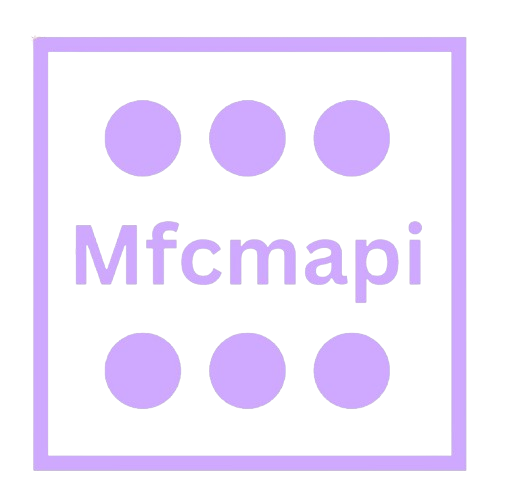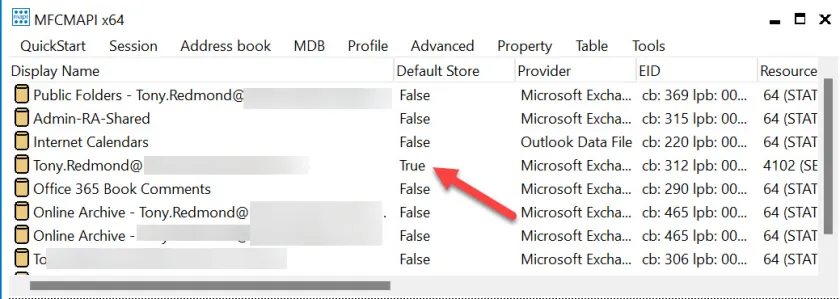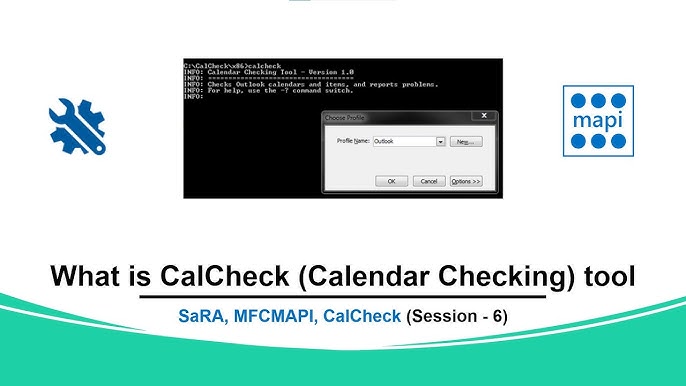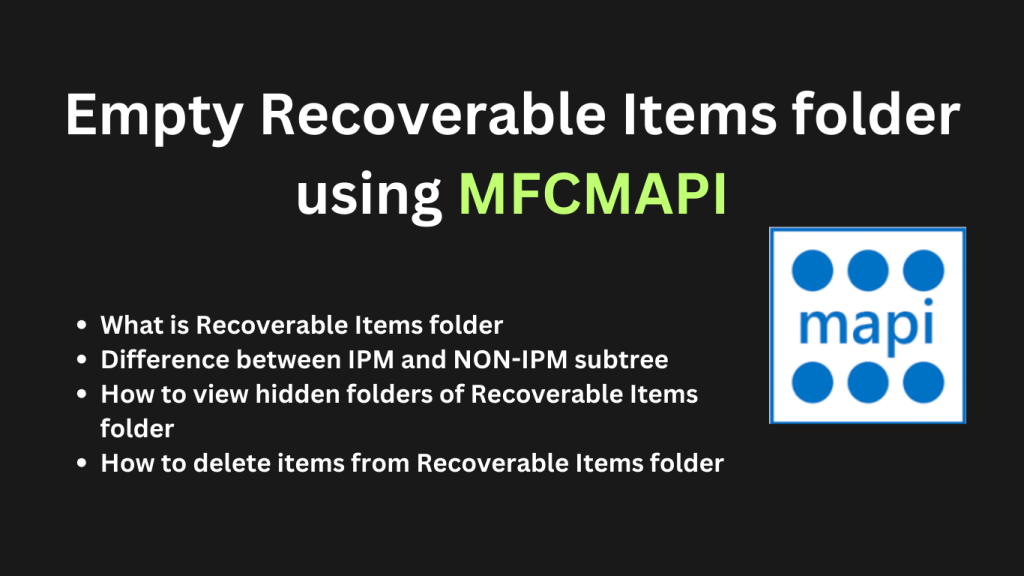MFCMAPI is a powerful utility developed by Microsoft for advanced mailbox diagnostics and troubleshooting, offering deep access to MAPI stores used by Outlook and Exchange. Its graphical interface allows users to view and edit mailbox data at a granular level, making it a trusted tool for Exchange administrators and support professionals.
However, when it comes to scripting or automating tasks, MFCMAPI has significant limitations. It is designed primarily as a manual, interactive tool rather than an automation-friendly solution. Users seeking to integrate MAPI operations into scripts or workflows will need to consider alternative approaches or tools.
Understanding MFCMAPI’s Design Philosophy
Introduction to MFCMAPI’s Core Role
MFCMAPI (Microsoft Foundation Class Messaging Application Programming Interface) is a low-level diagnostic and troubleshooting tool developed by Stephen Griffin, a Microsoft engineer. It was created to assist administrators, developers, and advanced users in interacting directly with the Messaging API (MAPI) stores used by Microsoft Outlook and Exchange.
Unlike typical user-facing applications, MFCMAPI was never intended to be a productivity or automation tool. Instead, it was designed as a utility for manual, detailed mailbox inspection and repair. This distinction is critical to understand for anyone exploring the possibility of scripting or automating MAPI-related tasks using MFCMAPI.
Manual, GUI-Based by Design
At the heart of MFCMAPI’s design is its graphical user interface (GUI). Every operation in MFCMAPI — whether you’re opening a mailbox store, navigating folder hierarchies, viewing message properties, or editing rules — is done through interactive clicks, menus, and dialog windows.
There are no command-line options, background services, or built-in automation hooks. This design approach serves a specific purpose: to give users fine-grained, visual control over the mailbox content and underlying MAPI data structures without the risk of unintended consequences that might arise from automated processes.
This GUI-centric philosophy ensures that every action taken within the tool is deliberate and supervised. It is particularly useful in scenarios where precise troubleshooting is required, such as locating corrupt rules, deleting problematic calendar entries, or examining the raw MAPI properties of hidden system folders. Automation, in such contexts, could result in widespread, unintended damage.
Interactive Exploration of MAPI Stores
One of the foundational goals of MFCMAPI is to facilitate interactive exploration and modification of MAPI stores. This includes the ability to:
- Open local or server-based mailboxes (PST, OST, Exchange, or Office 365 via Outlook)
- Navigate the complete folder hierarchy, including normally hidden or system folders
- View the underlying properties of folders, messages, attachments, rules, and more
- Manually create or delete objects in the MAPI store
- Troubleshoot low-level MAPI issues that can’t be resolved through Outlook or PowerShell
This level of control is what makes MFCMAPI valuable in diagnostic environments. It acts almost like a “debugger” for the Outlook data store, letting professionals step into the raw structure of mailbox content to find issues that normal interfaces conceal.
What makes this functionality powerful — and risky — is that MFCMAPI doesn’t apply filters or restrictions. Users can access everything, including sensitive or critical system components. That’s why this tool is aimed at expert users who understand the implications of their actions and don’t require automated safety checks or rollback features that more user-oriented tools might offer.
Lack of Native Scripting or Automation Support
A key limitation — and intentional design choice — of MFCMAPI is that it does not support scripting or automation natively. There are no APIs, scripting hooks, or PowerShell integration points provided out of the box. This means:
- You cannot run batch operations through MFCMAPI.
- There is no command-line mode to execute predefined actions.
- Scheduled or background execution of mailbox maintenance tasks is not possible through the tool.
This is not a shortcoming of the tool — rather, it’s a reflection of its intended use case. Automation requires predictable behavior and error handling, and MAPI itself is a complex and sensitive API. Automating MAPI-level tasks carelessly can lead to irreversible damage, including message corruption, data loss, or mailbox inconsistencies.
By excluding automation features, MFCMAPI promotes caution, precision, and human oversight. It is meant for one-off interventions where the user can carefully inspect each step and verify outcomes in real time. This manual approach is particularly important in enterprise environments, where the cost of a misstep in mailbox operations can be significant.
Why MFCMAPI Avoids Automation by Default
There are several technical and practical reasons why MFCMAPI intentionally avoids automation:
Error Sensitivity of MAPI Operations
MAPI is a powerful but complex interface, and misusing it can corrupt mailbox content. Unlike higher-level APIs like Microsoft Graph, which are abstracted and more forgiving, MAPI exposes the internal workings of Outlook and Exchange data structures. Automation at this level could lead to significant damage if logic errors go unchecked.
Security and Permissions
MAPI operations can access deeply protected parts of a mailbox. Allowing automation would raise significant concerns about misuse, whether intentional (e.g., malware) or accidental (e.g., poorly written scripts).
Lack of Standard Scenarios
MFCMAPI is often used to resolve unique, one-off issues, such as clearing a stuck read receipt or deleting a corrupted rule. These tasks rarely benefit from automation because they vary case by case and require analysis before action.
Focus on Transparency and Control
A GUI ensures the user sees exactly what is being accessed, modified, or deleted. This aligns with the tool’s diagnostic purpose — to give insight into mailbox internals, not to serve as a bulk-processing engine.
Implications for IT Professionals and Developers
For professionals hoping to automate MAPI-related operations, the realization that MFCMAPI is not scriptable may come as a limitation. However, there are alternative paths that offer automation while still interacting with mailbox content.
Alternatives Include:
- Outlook Object Model (OOM): For scripting in VBA or PowerShell.
- Redemption Library: A COM-based library offering automation-safe access to MAPI.
- Microsoft Graph API: For cloud-based Office 365 mailbox management with full REST API support.
- Extended MAPI via C++: For developers, MFCMAPI’s open-source codebase can serve as a learning tool or foundation to build a custom automation layer (although this requires advanced C++ knowledge and familiarity with MAPI).
These tools are more suited for tasks like scheduled folder cleanup, rule generation, batch exports, and reporting — tasks that MFCMAPI intentionally does not support.
Why Automation Is Limited with MFCMAPI
MFCMAPI (Microsoft Foundation Classes Messaging API) is a robust and versatile tool designed to help Exchange administrators and IT professionals explore, diagnose, and resolve issues related to MAPI stores. While its technical depth and functionality make it an indispensable utility for certain advanced scenarios, it is not well-suited for automation or scripting purposes. This limitation is rooted in the tool’s design philosophy, lack of a command-line interface, and its dependency on manual user actions.
In this article, we’ll explore why MFCMAPI is not ideal for automation, diving into the specific constraints and design factors that make scripting difficult, and what alternatives are available for users who require automated mailbox management.
No Scripting API or Command-Line Interface (CLI)
Lack of API Support
One of the foremost reasons MFCMAPI cannot be used for automation is the absence of a dedicated scripting API. Unlike modern tools that expose RESTful APIs, PowerShell cmdlets, or COM interfaces for programmatic interaction, MFCMAPI provides no such facility. This means that developers and system administrators cannot programmatically control the tool or integrate it into broader automated workflows.
Whereas other tools might support simple commands such as Export-Mailbox -Identity “User” or Get-MessageProperties -Folder Inbox, MFCMAPI offers no such command-line input or script-accessible commands. The only way to interact with its features is via a graphical user interface (GUI), which inherently requires human intervention.
No CLI Functionality
Another key limitation is the absence of command-line functionality. Tools built for automation usually support running predefined scripts, flags, or batch processes directly from a command-line prompt or terminal. MFCMAPI, on the other hand, cannot be launched with parameters to perform specific tasks like folder cleanup or message export.
This limitation means that repetitive actions cannot be scheduled, automated, or batched — every task must be carried out manually within the application window. This becomes a significant roadblock when trying to scale or streamline mailbox operations across multiple users or servers.
Manual Intervention Is Required for Most Operations
User-Driven Workflow
MFCMAPI is fundamentally a manual utility, built to allow users to explore and manipulate MAPI objects step by step. Every action — from selecting a profile, opening a store, navigating folders, to modifying message properties — involves direct user interaction.
There are no scriptable macros, no saved action templates, and no background automation mechanisms. Even simple operations, such as deleting a corrupted rule or accessing the contents of a hidden folder, require multiple manual steps through nested menus.
This dependency on human oversight is intentional. The tool is designed to provide precise, controlled access to mailbox internals, not to perform repetitive or unattended operations.
No Support for Batch Operations
Another major limitation is the lack of support for batch processing. Tasks such as exporting messages from multiple folders, deleting rules from multiple mailboxes, or inspecting properties across many messages must all be carried out one by one.
This makes MFCMAPI inefficient for environments where large-scale mailbox changes are needed. For enterprise IT administrators managing hundreds or thousands of mailboxes, the lack of bulk operation functionality renders the tool impractical for day-to-day maintenance at scale.
MFCMAPI Is Designed for Low-Level Debugging, Not Routine Automation
Purpose-Built for Troubleshooting
MFCMAPI was never meant to be a tool for daily operations or regular maintenance. It was created as a low-level debugging tool, intended to give experts deep visibility into MAPI stores. Its primary use cases include:
- Inspecting hidden folders and message metadata
- Identifying and removing problematic rules
- Diagnosing calendar sync issues
- Manually accessing the “Dumpster” (Recoverable Items folder)
These are tasks that are generally not safe to automate, as they can result in unintended consequences if misapplied. By requiring manual control, MFCMAPI ensures that only trained professionals make these changes deliberately and responsibly.
Lack of Error Handling and Logging for Scripts
Automation tools often include logging mechanisms and error-handling features to ensure reliability and repeatability. MFCMAPI lacks such built-in logging or scripting guardrails. If a user makes a mistake — for example, deleting a critical system folder — there are no safety nets or rollback mechanisms unless the user has manually backed up the data beforehand.
This further reinforces the point that MFCMAPI is not designed for scripted automation — it assumes that each action is being reviewed and confirmed in real time.
Implications for IT Professionals and Developers
High Risk in Automation Contexts
Trying to automate a tool like MFCMAPI using external automation frameworks (like AutoHotKey or robotic process automation tools) would be both unreliable and risky. Because the application relies on visual elements and mouse-based navigation, such attempts are fragile and error-prone. Any change in the UI layout or timing could result in corrupted data or incomplete operations.
In environments where precision and safety are essential — such as Exchange mailbox administration — these risks outweigh the benefits of forced automation.
Learning Curve and Technical Barriers
Even if a developer wanted to automate MFCMAPI by modifying its open-source codebase, they would need in-depth knowledge of C++ and the Messaging API (MAPI), which has a steep learning curve. While technically possible, customizing MFCMAPI for automation is far from straightforward and would require ongoing maintenance to keep up with mailbox schema changes and software updates.
Automation-Friendly Alternatives to MFCMAPI
For those who require scripting and automation in Exchange or Outlook environments, several other tools and platforms are better suited:
Exchange PowerShell
- Native to Exchange Server and Office 365
- Supports scripting for mailbox rules, folder access, and message management
- Ideal for bulk operations and scheduled tasks
Microsoft Graph API
- REST-based API for Office 365 environments
- Allows for mailbox access, email sending, and folder management
- Supports OAuth 2.0 and integrates with modern cloud services
Redemption Library
- A COM wrapper around Extended MAPI
- Provides programmatic access to MAPI features in scripting languages like VBScript or Python
- Can be used to replicate many tasks that MFCMAPI performs manually
Workarounds for Automation Needs with MFCMAPI
MFCMAPI is a valuable tool for inspecting and troubleshooting MAPI-based mailbox systems, it is fundamentally designed for manual, GUI-based operations. This makes it unsuitable for direct scripting or automation in enterprise environments where repeated mailbox operations or bulk processes are required. However, there are viable workarounds for professionals who need automation capabilities. These workarounds fall into two main categories: leveraging the MFCMAPI source code itself or utilizing alternative scripting-compatible tools.
Using the MFCMAPI Source Code
Open-Source Availability on GitHub
One of the advantages of MFCMAPI is that it is open-source and publicly available on Github,maintained by its original developer, Stephen Griffin. This allows technically skilled users and developers to download the full source code and modify it to meet specific needs. Since it is written in C++, developers can directly interact with MAPI and potentially automate specific tasks by customizing the codebase.
For instance, if your organization frequently encounters a recurring MAPI issue (e.g., stuck rules, corrupt folders, or hidden calendar items), a developer could modify MFCMAPI to perform these actions programmatically, bypassing the need to repeat them manually in the GUI every time.
Extending MFCMAPI for Custom Use Cases
By compiling a modified version of MFCMAPI, developers can create custom tools that execute targeted MAPI operations without user interaction. Examples include:
- Automatically identifying and deleting ghost delegate rules.
- Scanning mailboxes for specific MAPI properties and exporting the data.
- Cleaning up calendar folders across mailboxes in a controlled environment.
This method allows deep access to low-level MAPI functions and is especially useful in legacy Exchange environments where GUI automation tools fall short.
Technical Barriers to Consider
Despite the flexibility of using MFCMAPI’s source code, there are several caveats:
- Programming Expertise: Advanced knowledge of C++, COM programming, and the MAPI architecture is essential.
- Risk of Data Loss: Poorly written customizations could damage mailbox contents, leading to data loss or service interruptions.
- Maintenance Overhead: Customized builds must be maintained, tested, and secured internally, as they do not benefit from regular updates or support.
- Lack of Documentation: MFCMAPI is sparsely documented, and modifying the code requires reverse-engineering its functionality.
For most organizations, using the source code for automation is only viable when in-house development capabilities exist or when the required functionality cannot be replicated using safer tools.
MAPI-Compatible Alternatives for Scripting and Automation
If working directly with the MFCMAPI code is impractical, a more efficient approach is to use alternative libraries and APIs that offer MAPI-like capabilities with built-in scripting support. Below are three widely adopted solutions:
Redemption (COM Library for Scripting MAPI)
Redemption is a commercial COM-based library developed by Dmitry Streblechenko that acts as a wrapper around Extended MAPI. It provides a safer and scriptable interface for accessing and manipulating Outlook/Exchange data, without triggering Outlook’s security warnings (like the “Allow/Deny” pop-ups).
Key Features of Redemption:
- Full access to MAPI properties.
- Automate tasks such as item creation, folder scanning, rule deletion, etc.
- Compatible with Outlook VBA, VBScript, PowerShell, and C#.
- Avoids many of the security prompts that plague other scripting methods.
Use Cases:
- Automating the cleanup of calendar items.
- Reading and modifying custom MAPI properties.
- Exporting mailbox content based on filters.
Redemption is ideal for environments that still rely on Outlook but need a reliable scripting solution to perform repetitive or bulk operations. However, it requires a paid license for full functionality.
Outlook Object Model (OOM) via PowerShell or VBA
For environments where direct MAPI access is not essential, the Outlook Object Model (OOM) offers another automation pathway. Using either PowerShell or VBA, administrators can script Outlook to perform tasks such as:
- Reading emails and attachments.
- Creating or deleting folders.
- Processing calendar appointments.
- Exporting mailbox data to files.
Advantages:
- Easy to learn for IT administrators.
- Built-in support in Microsoft Outlook.
- Good for basic automation needs (e.g., scheduled mailbox monitoring).
Limitations:
- Does not expose low-level MAPI properties.
- Performance degrades for large mailboxes.
- Cannot access hidden folders or system-level items (e.g., Dumpster, Recoverable Items).
While OOM is sufficient for lightweight automation, it lacks the depth required for tasks traditionally handled by MFCMAPI.
Microsoft Graph API (For Office 365 / Exchange Online)
For modern, cloud-based environments, the Microsoft Graph API is the preferred approach to automate mailbox and user data operations. This REST-based API allows secure, programmatic access to various Microsoft 365 services, including Outlook mail, calendar, users, and more.
Why Use Graph API:
- Supports modern authentication (OAuth 2.0).
- Scales well in enterprise environments.
- Allows automation without Outlook installed.
- Supports batch operations and app-based permissions.
Examples of Automation with Graph API:
- Automatically read and archive emails from multiple mailboxes.
- Monitor shared calendars or resources.
- Clean up mail folders or apply retention policies.
- Generate usage reports or audit logs.
Key Considerations:
- Requires Azure app registration and token management.
- Mailbox access is limited to what permissions are granted to the app.
- Lacks deep MAPI-level property access (not a direct MAPI replacement).
Still, for most automation use cases in Microsoft 365, Graph API offers a scalable and secure option, especially when paired with scripting platforms like PowerShell or Python.
Choosing the Right Workaround
- Use Case Best Tool
- Deep MAPI access, custom tools, MFCMAPI Source Code
- Scripting within Outlook Redemption
- Basic automation using Outlook Outlook Object Model
- Cloud-based mailbox automation, Microsoft Graph API
The right tool depends on your environment, technical skills, and specific goals. If the task involves low-level mailbox properties or hidden items, you’ll likely need Redemption or direct MAPI development. For modern organizations moving to Office 365, the Graph API is the future-proof approach.
When to Use MFCMAPI Over Automation Tools
In the world of email and mailbox management, professionals often face a choice between using powerful diagnostic tools like MFCMAPI and opting for automation-based solutions such as PowerShell scripts, Outlook APIs, or third-party applications. Understanding when to use MFCMAPI over automation tools can help system administrators and support professionals resolve issues more effectively, reduce the risk of error, and choose the most appropriate solution based on the complexity and nature of the task.
While automation tools are designed to perform repetitive, scheduled, or bulk tasks, MFCMAPI remains an essential resource for deep-level mailbox investigations, troubleshooting isolated issues, and accessing hidden structures within a MAPI store. This article outlines the ideal scenarios where MFCMAPI shines and explains when it should be avoided in favor of automation.
Ideal Use Cases for MFCMAPI
Isolated Mailbox Issues
One of the primary reasons to use MFCMAPI is to troubleshoot and resolve problems affecting a single user or a small number of mailboxes. For instance, if an Outlook user is experiencing a specific error, such as a corrupted rule, a stuck read receipt, or issues with a particular folder, MFCMAPI allows administrators to drill into the mailbox data and fix the issue directly.
Since MFCMAPI provides access to the internal MAPI structure, it can uncover problems that are otherwise invisible through standard interfaces like Outlook or PowerShell. The tool allows manual navigation of folder hierarchies, message properties, and permission settings, making it highly suitable for one-off investigations where precision and control are critical.
Hidden Folder or Message Access
Many times, users or administrators need to access folders or messages that are not exposed through the standard Outlook interface. This includes system folders like “Recoverable Items,” “Deletions,” “Purges,” and “Audits.” These folders often hold critical data during eDiscovery, litigation hold investigations, or recovery of deleted content.
MFCMAPI enables direct navigation to these otherwise inaccessible folders. Once opened, you can inspect, extract, or delete individual items based on their MAPI properties. This level of visibility makes it an indispensable tool when dealing with complex or hidden data structures that automation tools might overlook or fail to reach without extensive customization.
Deep-Level MAPI Property Inspection
For developers and administrators dealing with issues involving message corruption, non-delivery, or misconfiguration, MFCMAPI offers unparalleled access to raw MAPI properties. Every object within a mailbox—messages, folders, attachments, rules—contains metadata stored as MAPI properties, which are not always exposed through traditional means.
MFCMAPI allows users to view these low-level properties, such as:
- PR_SUBJECT
- PR_ENTRYID
- PR_CLIENT_SUBMIT_TIME
- PR_MESSAGE_CLASS
These properties are crucial for diagnosing issues with message formatting, client behavior, or transport delivery. Automation tools generally abstract these details away, making MFCMAPI the better option when you need exact values or want to compare property behavior across multiple items.
When Not to Use MFCMAPI
MFCMAPI is powerful, it is not suitable for all tasks. In many enterprise environments, particularly those with large user bases, automation tools provide scalability, speed, and efficiency that MFCMAPI cannot match. Here are scenarios where MFCMAPI is not the ideal choice:
Bulk Processing
MFCMAPI is designed for manual operations, and every task—from opening a mailbox to modifying an item—requires human interaction through its graphical interface. This makes it highly inefficient for tasks that need to be performed on multiple users, items, or folders at once.
For instance, if you need to remove a faulty rule from 1,000 users’ mailboxes, using MFCMAPI manually for each mailbox would be impractical and time-consuming. In such cases, PowerShell scripts or Exchange Online Management tools are far more appropriate, as they can perform changes across multiple mailboxes in seconds with consistent results.
Scheduled or Recurring Mailbox Tasks
Organizations often require automated, recurring tasks such as:
- Weekly cleanup of deleted items
- Monitoring of mailbox sizes
- Archiving emails based on date or category
- Generating reports on usage or access
MFCMAPI does not support command-line operations, scheduling, or scripting interfaces. As a result, it is entirely unsuitable for environments where tasks need to be repeated on a scheduled basis. Automation tools, especially those integrated into Windows Task Scheduler, Exchange Management Shell, or cloud-based workflow systems, are a better fit for these needs.
Automated Cleanup or Reporting
Another area where MFCMAPI falls short is in generating logs, reports, or dashboards automatically. While the tool allows you to manually examine and export mailbox content, it provides no built-in reporting capabilities. Moreover, since all actions must be performed manually, there’s no mechanism to record or automate repeatable actions.
Tasks such as:
- Generating reports on mailbox rules
- Auditing delegate access
- Removing expired messages from multiple folders
- Automatically cleaning out junk or spam folders
…require the ability to track, log, and repeat operations, which MFCMAPI cannot deliver. In contrast, automation tools can be scripted to maintain a clear audit trail, handle exceptions, and run unattended, making them far more suited for large-scale or compliance-driven environments.
How to Decide Between MFCMAPI and Automation
Making the right decision between MFCMAPI and automation tools depends on three key factors:
- Scope of Task
- If you’re handling a single mailbox or item-specific issue, MFCMAPI is usually the better choice.
- If the task spans multiple users or is repetitive, opt for automation.
- Frequency of Task
- One-time fixes and deep investigations favor MFCMAPI.
- Scheduled or frequent tasks are best handled through scripting.
- Technical Complexity
- MFCMAPI requires manual navigation and knowledge of MAPI properties.
- Automation requires scripting knowledge but offers scalability and integration.
Best Practices for Using MFCMAPI
- Always perform a full backup before making changes to a mailbox.
- Use MFCMAPI in test environments first to understand behavior.
- Document any changes you make manually.
- Avoid using MFCMAPI in production for tasks that could be scripted.
- When possible, consult Microsoft’s documentation on MAPI property behavior.
Best Practices for Using MFCMAPI in Exchange and Outlook Environments
MFCMAPI is widely respected among IT professionals for its ability to diagnose and resolve complex mailbox-level issues that can’t be fixed through traditional interfaces like Outlook or the Microsoft 365 admin center. However, due to its powerful and low-level access to MAPI data structures, it should be used with caution and within a framework of best practices. This ensures both efficiency and data integrity while minimizing the risk of unintended consequences.
Below are key best practices to follow when working with MFCMAPI in production or support environments.
Use MFCMAPI for Deep Diagnostics and One-Off Fixes
Purpose-Built for Manual, Interactive Use
MFCMAPI is not a general-purpose email client or mailbox management tool. It is designed specifically for low-level MAPI diagnostics and manual issue resolution. This includes viewing hidden folders, inspecting item properties, deleting corrupted rules, or accessing system folders like Recoverable Items or the Dumpster. Such tasks often require granular control over the mailbox structure—something MFCMAPI delivers exceptionally well.
Because the tool does not automate any steps by default, each action requires deliberate user interaction. This design prevents accidental changes and supports a cautious, investigative workflow where each step can be reviewed and validated before proceeding.
Ideal Use Cases
Some of the best scenarios for using MFCMAPI include:
- Identifying and deleting ghost or corrupted mailbox rules
- Removing hidden calendar items that do not appear in Outlook
- Deleting folders that are otherwise undeletable
- Investigating MAPI property values on specific items
- Accessing folders that Outlook restricts or hides
These one-off tasks often require more precision than Outlook or PowerShell can offer, making MFCMAPI an invaluable diagnostic instrument.
Consider Automation-Compatible Alternatives for Repetitive Tasks
Limitations of MFCMAPI for Automation
One of MFCMAPI’s core design characteristics is that it is GUI-based and does not support command-line execution, scripting, or remote invocation. This makes it ill-suited for repetitive administrative tasks, such as cleaning up thousands of mailboxes, generating scheduled reports, or applying consistent changes across multiple accounts.
While it is technically possible to customize the source code (available on GitHub) to introduce some form of automation, doing so requires a high degree of expertise in C++ and a deep understanding of the MAPI protocol. For most professionals and organizations, this approach is not scalable or practical.
Recommended Alternatives for Automation
For tasks that require scripting, scheduled execution, or integration into broader administrative workflows, alternative tools should be considered:
- Outlook Object Model or PowerShell: Useful for scripting changes within user mailboxes when running on machines with Outlook installed.
- Microsoft Graph API: Provides modern, secure, REST-based access to mailbox data, especially suitable for Office 365 and Microsoft 365 environments.
- Redemption Library: A third-party COM library that supports scripting for MAPI operations and is often used in conjunction with VBScript or PowerShell.
- Exchange Management Shell: Ideal for bulk operations involving mailboxes, folders, and rules across Exchange environments.
These alternatives not only support automation but also offer built-in logging, error handling, and administrative control mechanisms that are essential in enterprise-scale operations.
Always Back Up Mailbox Data Before Using Advanced Tools
Understand the Risks Involved
MFCMAPI allows you to directly delete, edit, and move mailbox content—including hidden or system-level items. This can be extremely helpful for resolving issues, but it also carries a significant risk of data loss if used improperly. Unlike Outlook or Exchange Admin Center, MFCMAPI does not offer undo functionality or protective prompts in many cases.
A misstep, such as deleting the wrong rule or modifying the wrong property, can have cascading consequences for the user’s mailbox functionality or data integrity. For this reason, taking precautions before performing changes is critical.
Backup Options and Strategies
To mitigate risk, it is strongly advised to back up the mailbox or affected data before launching MFCMAPI. Here are some ways to ensure data safety:
- Export Mailbox to PST: Use Outlook’s export feature to save mailbox contents locally. This is effective for smaller mailboxes or when only a subset of folders is affected.
- Use Exchange Online Archiving: If enabled, this can serve as an extra layer of protection by storing older or less frequently accessed items in a separate archive mailbox.
- Implement Exchange Database Backups: In on-premises environments, ensure that full Exchange server backups are performed regularly so that mailboxes can be restored if needed.
- Enable Litigation Hold or In-Place Hold: In Microsoft 365, enabling these features ensures that deleted or modified items are preserved for compliance or recovery purposes.
Whatever method is chosen, the backup should be recent, validated, and accessible in case a rollback is required.
Practice Safe Use and Maintain Documentation
Keep a Record of Changes
Since MFCMAPI does not log actions by default, it’s important for the administrator or support technician to maintain their documentation of changes. This can be as simple as a checklist or log file that records:
- The mailbox or account affected
- The exact folders or items modified
- MAPI properties edited or deleted
- The reason for each action
- The date and time of the changes
This record serves as an audit trail and can be useful for both future troubleshooting and accountability.
Use Non-Production Accounts for Training
If you’re new to MFCMAPI or attempting a procedure you haven’t used before, it’s best to practice on a test or non-production mailbox. This allows you to understand the interface, explore MAPI structures, and validate actions without putting real user data at risk.
Stay Updated and Use Trusted Sources
Use the Latest Version
MFCMAPI is maintained and periodically updated by its developer community, primarily on GitHub. New versions may include important fixes, improved compatibility with the latest Outlook versions, and better handling of complex MAPI structures. Using the most up-to-date version ensures that you benefit from these improvements.
Avoid Third-Party Modifications
Always download MFCMAPI from its official repository or trusted Microsoft resources. Avoid using unofficial, repackaged, or modified versions that may contain altered code or unexpected behavior.
Conclusion
MFCMAPI is a highly specialized utility that offers deep insights and control over MAPI stores and mailbox data. When used responsibly, it can resolve issues that would otherwise require escalated support or back-end intervention. However, with great power comes great responsibility. Understanding the scope and limitations of the tool, backing up data, avoiding repetitive usage, and documenting changes are all part of a responsible usage strategy.
For administrators and technicians handling sensitive environments like Exchange or Office 365, adopting these best practices will help ensure that MFCMAPI is used effectively, safely, and in the right context. By balancing its strengths with appropriate safeguards and alternatives, MFCMAPI can remain a vital part of your IT troubleshooting toolkit.