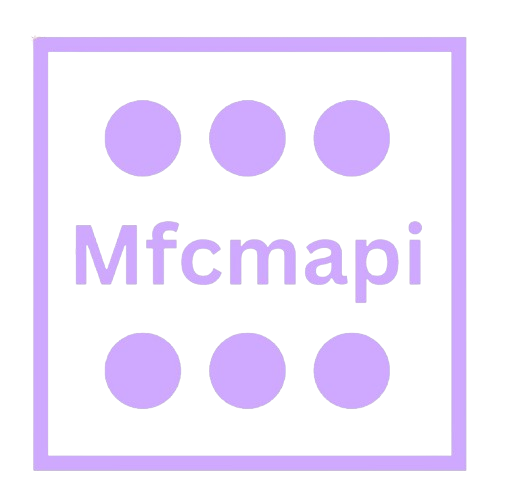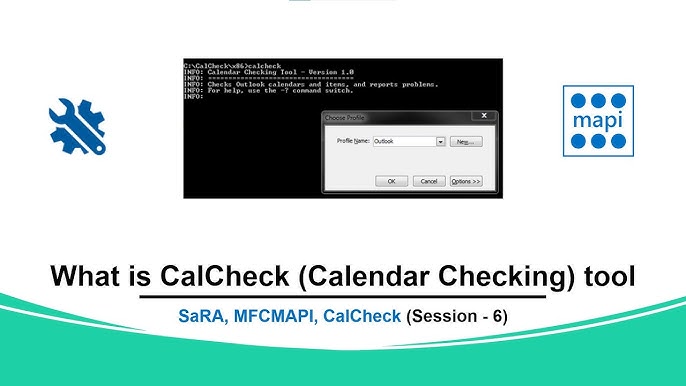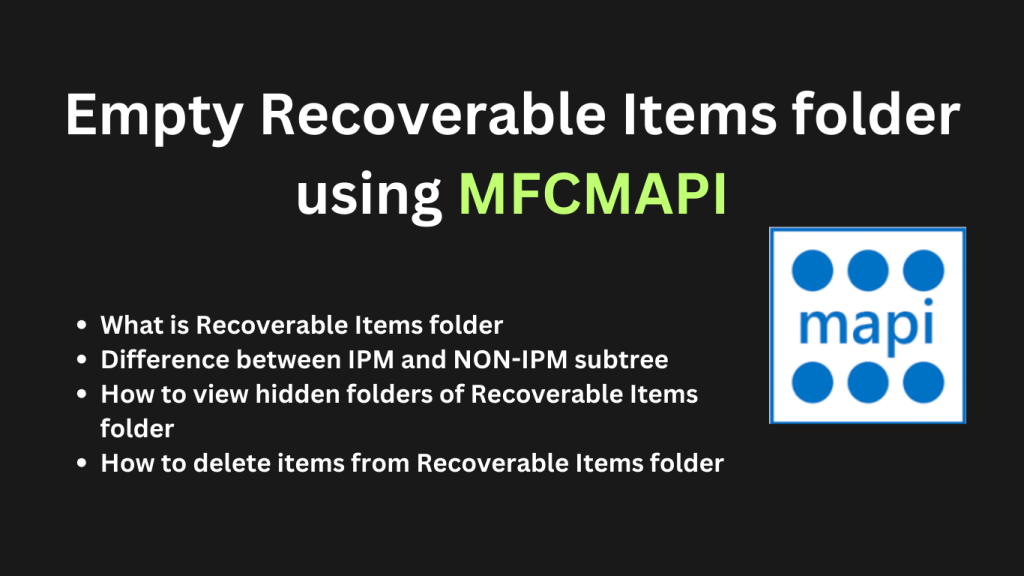MFCMAPI is a powerful tool developed by Microsoft that allows advanced users and administrators to access and troubleshoot mailbox data at the MAPI level. One of its most valuable features is the ability to recover deleted emails that may no longer appear in the standard Outlook interface. Whether emails were accidentally hard-deleted or removed due to retention policies, MFCMAPI offers a deeper look into hidden folders like Recoverable Items, enabling manual recovery in many cases.
This tool goes beyond typical recovery options by giving direct access to folders such as Deletions, Purges, and DiscoveryHolds. While it requires technical understanding, MFCMAPI can often retrieve emails that standard methods cannot.
Understanding Email Deletion in Outlook
Managing email deletion in Microsoft Outlook can be more complex than it seems at first glance. While end-users typically just move messages to the trash or use “Shift + Delete” to remove them, Outlook — especially when used in conjunction with Microsoft Exchange or Microsoft 365 — maintains a detailed system for handling deletions. This system ensures messages are not lost too quickly and provides multiple recovery options, both to end users and administrators.
This section explores how email deletion works in Outlook, the different types of deletion, and where deleted messages actually go within the system.
Types of Deletion
Outlook categorizes deletions in several distinct ways, each determining how long a message is retained and where it can be found after removal. Understanding these categories is essential for effective data management and recovery.
Soft Delete (Moved to Deleted Items)
A soft delete is the most common type of deletion performed by Outlook users. This occurs when a user presses the Delete key or right-clicks an email and chooses Delete. In this case, the message is not immediately removed from the mailbox. Instead, it is moved to the Deleted Items folder, where it remains until the user either empties that folder or deletes the message again manually.
Soft-deleted items are still fully accessible, and users can easily restore them by moving the email back to the Inbox or any other folder. Outlook treats the Deleted Items folder as a temporary holding place, similar to a “recycle bin,” and administrators often configure retention policies to automatically clear messages from this folder after a specified number of days.
Hard Delete (Permanently Removed or Shift + Delete)
A hard delete occurs when a user deletes a message in a way that bypasses the Deleted Items folder entirely. This typically happens when the user uses the Shift + Delete keyboard shortcut or when items are deleted from within the Deleted Items folder itself.
Unlike soft deletes, hard-deleted emails do not appear in any visible folder. However, they are not always immediately and permanently removed. In Exchange-based systems, hard-deleted messages are usually moved to a hidden folder called the Recoverable Items folder, where they can be retrieved for a limited time depending on the retention policy.
Hard deletes are considered final from a user perspective, but as we’ll explore, administrators and advanced users using tools like MFCMAPI can often retrieve these messages.
Retention Policies and the Recoverable Items Folder
Organizations that use Microsoft Exchange or Microsoft 365 can apply retention policies to mailboxes. These policies determine how long deleted emails are kept before being permanently purged from the system.
One critical component of this policy-driven system is the Recoverable Items folder, sometimes referred to as the “dumpster.” Even after a hard delete, emails may reside in this hidden folder for a set period, typically between 14 and 30 days, depending on configuration.
The Recoverable Items folder contains subfolders like Deletions, Purges, and DiscoveryHolds, which we’ll examine more closely in the next section. Messages stored in these areas can be retrieved using the “Recover Deleted Items” feature in Outlook or through administrative tools, including MFCMAPI.
Where Deleted Emails Go
To understand how deleted emails can be recovered, it’s essential to know where Outlook (and Exchange) moves those emails after deletion. Microsoft’s mail architecture doesn’t just discard emails; it shifts them between specific folders based on how they were deleted and whether any legal or compliance policies apply.
Deleted Items Folder
This is the first stop for most deleted emails. When a user performs a soft delete, the email is moved to the Deleted Items folder. Users can open this folder and restore emails by simply dragging them back to their Inbox or right-clicking and selecting “Move.”
In enterprise settings, retention policies may automatically empty the Deleted Items folder after a defined period, such as 30 or 60 days. However, until that happens, messages remain easily recoverable.
The key point here is that the Deleted Items folder is visible and user-controlled. Once a user manually empties it, the messages transition into the backend recovery system — the Recoverable Items folder.
Recoverable Items (Dumpster) Folder
The Recoverable Items folder is a hidden system-level folder in Exchange and Outlook that acts as a second layer of protection for deleted emails. Items typically enter this folder when:
- A user hard-deletes an email (e.g., using Shift + Delete)
- An email is deleted from the Deleted Items folder
- A retention policy clears items from the Deleted Items folder
This folder is not accessible through the normal folder view in Outlook. However, users can open a specialized recovery interface by going to Folder > Recover Deleted Items, provided the feature is enabled by their administrator. This recovery interface surfaces items from the Deletions subfolder, which is part of the Recoverable Items hierarchy.
Purges and Deletions Subfolders
Within the Recoverable Items folder, there are multiple hidden subfolders, each serving a different function depending on how the item was deleted or retained.
Deletions Subfolder
The Deletions folder holds messages that were hard-deleted or deleted from the Deleted Items folder. It is the main recovery location for end users accessing the “Recover Deleted Items” feature in Outlook. Items here are retained for the duration set by the organization’s retention policy.
Purges Subfolder
The Purges folder is more restrictive. Items arrive here when:
- A user deletes an email from the Deletions subfolder (i.e., removes it from the “Recover Deleted Items” view)
- The retention period in the Deletions subfolder expires
Messages in the Purges folder are not recoverable through standard Outlook features. However, administrators and compliance officers can use tools like MFCMAPI or eDiscovery tools to access this folder if retention hasn’t yet expired.
DiscoveryHolds Subfolder
If the user’s mailbox is under Litigation Hold, eDiscovery Hold, or In-Place Hold, any deleted items — even from the Purges folder — are moved to the DiscoveryHolds subfolder. This ensures compliance with legal and regulatory requirements by preserving relevant data even after a user tries to delete it permanently.
What is MFCMAPI and How Does It Help?
When it comes to managing Microsoft Outlook or Exchange mailboxes, most users rely on the built-in tools provided by Outlook or their organization’s IT department. However, in cases of severe corruption, invisible folders, or permanently deleted items, traditional recovery tools often fall short. That’s where MFCMAPI comes into play.
MFCMAPI (Messaging API Editor) is a low-level mailbox troubleshooting tool developed and maintained by Microsoft. It is widely used by IT professionals, Exchange administrators, and advanced users to diagnose, view, and manipulate mailbox data in ways that are not possible through standard interfaces. Let’s break down what makes MFCMAPI so powerful and how it specifically helps in recovering deleted emails.
Overview of MFCMAPI
What MFCMAPI Is and What It Does
MFCMAPI is a standalone, portable application that provides a graphical interface to the Messaging Application Programming Interface (MAPI), which is the core component Outlook and Exchange use to manage mailbox data. Unlike Outlook, which only exposes a curated view of the mailbox, MFCMAPI allows access to the full MAPI hierarchy, including hidden folders and message properties.
At its core, MFCMAPI is a diagnostic tool. It doesn’t send or receive emails, and it doesn’t perform actions on its own. Instead, it lets users explore the backend structure of a mailbox store: messages, folders, attachments, rules, calendar entries, and more. This visibility gives administrators the ability to recover, export, or delete items that are otherwise inaccessible.
Why It’s Different from Regular Recovery Tools
The main difference between MFCMAPI and typical email recovery tools (like Outlook’s “Recover Deleted Items” feature) lies in the depth of access and manual control it offers.
- Full MAPI-Level Access: Regular recovery tools are limited to specific retention folders like “Deleted Items” or “Recoverable Items.” MFCMAPI, on the other hand, can drill into system-level folders that are completely hidden from the Outlook interface.
- No Restrictions by Policy or Interface: In corporate environments, IT policies may restrict recovery actions within Outlook. MFCMAPI bypasses the user interface layer, allowing direct access as long as MAPI permissions are in place.
- Message Property Analysis: MFCMAPI lets you inspect and modify every property of an email, from headers and identifiers to flags and binary data. This level of control is essential for resolving corruption issues or repairing mailbox components.
- Portable and Non-Intrusive: It doesn’t require installation and doesn’t modify mailbox content unless the user explicitly acts. This makes it a safe tool to use for exploration and analysis before committing to changes.
While it requires a good understanding of the mailbox structure and technical terms, MFCMAPI provides unmatched access for those who need to perform in-depth recovery or diagnostics.
Key Capabilities for Recovery
When it comes to recovering deleted emails, MFCMAPI stands out due to its ability to access areas of the mailbox that normal recovery methods cannot reach. Here are its most valuable capabilities for email recovery.
Accessing Hidden Folders Like “Deletions” and “Purges”
One of the primary features that makes MFCMAPI an effective recovery tool is its ability to open hidden folders. In Exchange and Outlook mailboxes, when an email is permanently deleted (e.g., Shift + Delete), it doesn’t vanish immediately. Instead, it’s moved to a system folder within the Recoverable Items structure.
The Recoverable Items folder contains subfolders such as:
- Deletions: Contains items that were hard deleted.
- Purges: Items deleted from the Deletions folder or those deleted while in litigation hold.
- Versions: Stores previous versions of modified items (used in versioning scenarios).
- DiscoveryHolds: Items held for compliance or eDiscovery.
- SubstrateHolds and Audits: Other system folders used for compliance logging or backend operations.
Outlook doesn’t give users access to all of these folders, but MFCMAPI does. By navigating directly into these folders, administrators can see and act on items that would otherwise be invisible or irrecoverable.
Viewing Deleted Items That Are Not Accessible Through Outlook
Outlook’s built-in “Recover Deleted Items” feature only displays items that remain within the retention period and are stored in the Deletions folder. However, it does not show items in the Purges folder or those flagged in other hidden folders.
MFCMAPI reveals the full list of items, regardless of user permissions or folder visibility in Outlook. This includes:
- Emails deleted by accident or script
- Calendar entries removed via sync issues
- Messages hidden by corruption or indexing errors
- Stuck or orphaned items in corrupted folders
Moreover, MFCMAPI shows full metadata for each item, including subject, creation time, message class, and custom MAPI properties. This is useful for identifying the correct email, especially in complex recovery scenarios.
Exporting and Restoring Deleted Messages Manually
MFCMAPI doesn’t include an automated “Restore” button, but it allows users to manually export or copy emails from one folder to another, effectively recovering them. For example, after locating a deleted email in the Purges folder, a user can:
- Right-click the item and choose “Copy Message” or “Copy Folder.”
- Select a destination, such as the Inbox or a custom folder in the primary mailbox.
- Paste the message, effectively restoring it to the user’s view in Outlook.
Additionally, MFCMAPI supports exporting messages as .msg files. This is useful for:
- Archiving recovered emails outside the mailbox
- Re-importing messages into a different profile
- Sharing specific items for analysis or legal review
This manual method, while more complex than one-click recovery, offers maximum control and precision, especially in high-stakes recovery environments like legal holds, compliance investigations, or executive-level mailbox restoration.
Step-by-Step: Recovering Deleted Emails Using MFCMAPI
Recovering deleted emails using MFCMAPI requires careful attention and a basic understanding of how Microsoft Outlook and Exchange manage email storage. While the process is manual, it provides a powerful way to retrieve emails that may be permanently deleted or removed from the standard “Deleted Items” folder. Below is a comprehensive explanation of how to successfully recover deleted emails with MFCMAPI, starting from the necessary prerequisites to the actual recovery steps and additional folder options.
Requirements Before You Begin
Before diving into the recovery process, ensure that you have the necessary tools and understanding in place. MFCMAPI interacts directly with MAPI (Messaging Application Programming Interface), which is a low-level interface used by Outlook and Exchange. Having the right setup beforehand prevents errors and ensures a smoother recovery experience.
Installed Outlook Profile
MFCMAPI does not function independently of Microsoft Outlook. It relies on Outlook’s MAPI profile to access mailbox data. Make sure you have Outlook properly installed and at least one configured profile connected to the mailbox from which you want to recover emails. This profile must be operational and capable of sending and receiving mail to ensure that MFCMAPI can establish a proper MAPI session.
If multiple profiles are configured, ensure you know which one corresponds to the mailbox in question. During login, MFCMAPI will allow you to select from available profiles, so identifying the correct one is crucial for accessing the right mailbox store.
Download and Extract MFCMAPI
MFCMAPI is a portable application, meaning it doesn’t require installation. You simply need to download the correct version for your Outlook architecture—either 32-bit or 64-bit—and extract the contents to a known folder. Using the wrong version may result in compatibility errors, so confirm your Outlook version before downloading.
Once extracted, locate the executable file (mfcmapi.exe) and run it as an administrator. This step ensures full access to mailbox components, particularly if you are working in an enterprise or domain-controlled environment.
Basic Understanding of MAPI Folder Structure
To effectively use MFCMAPI, you should have a general understanding of how MAPI folders are structured. MAPI folders include more than just Inbox, Sent Items, or Deleted Items—they also contain hidden folders such as Recoverable Items, Deletions, Purges, and DiscoveryHolds. These folders are crucial for recovery and are not visible through standard Outlook interfaces.
Understanding these folders and their purpose will help you navigate efficiently within MFCMAPI and locate deleted content with greater accuracy.
Recovery Procedure
With the required tools and knowledge in place, you can now proceed with the actual recovery process. This step-by-step guide walks you through accessing the mailbox, finding deleted emails, and restoring them safely.
Launch MFCMAPI and Log In
Begin by launching the MFCMAPI executable. Once opened, go to the Session menu and select Logon. A dialog box will appear displaying your available Outlook profiles. Select the correct profile associated with the mailbox you wish to access and click OK.
MFCMAPI will now establish a MAPI session and list the available message stores (mailboxes or data files) associated with the selected profile.
Open the Appropriate Mailbox Store
In the main MFCMAPI window, a list of message stores will be displayed. These are typically labeled with the mailbox owner’s name or the data file path. Double-click on the appropriate store to open it.
You will now see a hierarchical view of all folders within that mailbox. This structure includes both standard folders like Inbox and Sent Items, as well as hidden folders required for recovery.
Navigate to “Recoverable Items” > “Deletions”
The Recoverable Items folder is located under the “Root – Mailbox” or “Top of Information Store.” It is a hidden folder that Outlook users typically cannot access unless through MFCMAPI or via the “Recover Deleted Items” feature (if enabled by policy).
To locate it:
- Expand the “Root – Mailbox” node.
- Look for a folder named Recoverable Items.
- Expand it to reveal subfolders such as:
- Deletions
- Purges
- Versions
- DiscoveryHolds
Click on the Deletions folder. This folder contains items that have been soft-deleted and are still within the retention period defined by your Exchange or Microsoft 365 administrator.
Locate and Review Deleted Messages
Once you open the Deletions folder, MFCMAPI will display a list of messages that are available for recovery. The interface shows detailed MAPI properties such as subject line, sent/received dates, and message class. Scroll through the list to locate the items you wish to recover.
To ensure you’re selecting the right emails, double-click any message to open its property editor and view its contents. You can also sort by date or subject to refine your search.
Copy or Export Items to a Safe Location or Inbox
Once you’ve identified the items to recover, right-click on the selected messages and choose Copy message(s). You’ll then be prompted to select a destination folder.
To restore the message to the mailbox:
- Choose the Inbox or any other visible folder as the target.
- Alternatively, you can copy the items to a local PST if you want to archive them separately.
If you wish to export messages for offline analysis or backup, MFCMAPI allows you to Save Message(s) to File, which stores them as .msg files on your computer.
Alternative Recovery Locations
In some scenarios, deleted emails might not be found in the Deletions folder. This is often the case when messages are permanently deleted (hard-deleted), when a user empties the Deleted Items folder, or when items are deleted during litigation hold or retention cleanup processes. In such cases, MFCMAPI provides access to additional folders that might still retain those items.
Search the “Purges” Folder (If Applicable)
The Purges folder exists within Recoverable Items and stores items that are hard-deleted from the Deletions folder or bypassed the Deleted Items folder entirely (e.g., via Shift + Delete). This folder is only visible and accessible through tools like MFCMAPI.
Follow the same navigation process:
- Expand the Recoverable Items folder
- Select Purges
Messages here are often subject to stricter retention periods and may only be available for a limited time.
Check Associated Message Classes or Retention Tags
Some items may be stored with special message classes (such as meeting requests, sticky notes, or forms) or under specific retention tags that change how they appear in folders. MFCMAPI lets you filter and sort messages by Message Class, allowing you to uncover non-email items that may still be important.
Additionally, retention tags or policies applied through Exchange may move or delete items into folders like DiscoveryHolds or Versions. If the mailbox is under a litigation hold or eDiscovery request, these folders may contain otherwise inaccessible messages.
Be sure to review each folder carefully, especially in enterprise environments where automated retention policies are in place.
Limitations and Cautions of Using MFCMAPI for Email Recovery
MFCMAPI is a powerful and versatile tool for accessing hidden folders and recovering deleted emails from Outlook or Exchange mailboxes, it comes with several important limitations and cautions. Understanding these constraints is essential before using the tool, especially in production environments or when handling critical user data. Below is a detailed professional explanation of each key limitation, highlighting the risks, responsibilities, and best practices involved.
No Recovery if Items Are Purged and Retention Has Expired
One of the most significant limitations of using MFCMAPI is that it cannot recover emails that have been permanently deleted and are beyond the retention period defined by the mailbox’s data retention policy. This situation typically arises in the following scenarios:
- A user hard-deletes an email (Shift + Delete), bypassing the Deleted Items folder.
- The item enters the Recoverable Items structure (like the “Deletions” or “Purges” subfolders).
- The item remains in that folder only until the configured retention period expires.
- Once the retention period ends, the item is purged automatically by Exchange or Microsoft 365 and becomes unrecoverable, even via MFCMAPI.
In such cases, even though MFCMAPI provides deep access to otherwise hidden mailbox folders, it cannot perform recovery on content that has been physically deleted from the server. No tool—not even MFCMAPI—can retrieve emails that are no longer present on the server due to expiration of retention or legal hold policies.
Best Practice: Always act promptly when attempting recovery. If you delay, you risk falling outside the window of recoverability, especially in environments with short retention policies.
Manual Process — No Bulk Restore Feature
MFCMAPI operates through a very granular, manual interface. Every action taken—opening message stores, navigating folders, selecting messages, and exporting or copying them—must be performed manually. This is by design, as the tool is intended for low-level diagnostics and not large-scale mailbox management.
This lack of automation presents several challenges:
- Time-Consuming for Large Volumes: If you need to recover hundreds or thousands of deleted emails, MFCMAPI does not offer a one-click “Restore All” option. You must manually locate and process each email or folder, which can take significant time and effort.
- Human Error Risk: Since the recovery process is manual, there is a greater chance of accidental selection, deletion, or export of the wrong item or folder.
- Lack of Automation Integration: Unlike backup solutions or enterprise-level eDiscovery tools, MFCMAPI does not integrate with scripting or scheduling platforms for repeatable or automated tasks.
Best Practice: Use MFCMAPI primarily for selective, targeted recovery or troubleshooting rather than for bulk email restoration. For large-scale recovery, consider using a backup system or enterprise recovery tool.
Risk of Data Loss if Incorrect Changes Are Made
MFCMAPI gives users deep access to mailbox data at the MAPI property level. This includes the ability to:
- Modify or delete message properties
- Remove system folders or mailbox rules
- Change the folder structure or hierarchy
- Permanently delete messages
This level of access is powerful but inherently risky. A single incorrect action—such as deleting a system folder, modifying a critical property, or exporting the wrong item—can lead to:
- Permanent Data Loss: Some changes made with MFCMAPI cannot be undone.
- Mailbox Corruption: Deleting or modifying system folders or internal references can cause synchronization issues or prevent Outlook from functioning correctly.
- Inconsistencies in Folder Mapping: Structural changes made at the MAPI level can confuse Outlook clients and result in misfiled or hidden emails.
Unlike Outlook or Exchange Admin Center (EAC), MFCMAPI does not include protective warnings, undo features, or safety nets. It assumes the user is technically proficient and understands the consequences of their actions.
Best Practice: Always back up the mailbox or export items before making changes. Never perform modifications in production mailboxes unless necessary and authorized.
Not a Substitute for Backup or Archiving Solutions
Another critical point to understand is that MFCMAPI is not designed to function as a backup tool or a long-term archiving solution. It is a diagnostic and recovery utility meant for short-term and highly specific tasks. Its limitations in this context include:
- No Scheduled Backups: You cannot use MFCMAPI to create automated backups of mailboxes.
- No Centralized Management: MFCMAPI operates on a single mailbox at a time and cannot manage multiple accounts or servers simultaneously.
- No Data Retention or Compliance Capabilities: It lacks features required by businesses for regulatory compliance, such as audit logging, chain-of-custody, or eDiscovery support.
- Not Secure for Archiving: The tool does not encrypt or secure exported data by default, making it unsuitable for long-term sensitive data storage.
For businesses and IT departments, relying solely on MFCMAPI for recovery and archival needs is both insufficient and risky. Enterprise environments require robust backup platforms that provide automated snapshots, centralized administration, secure storage, and compliance-ready audit trails.
Best Practice: Use MFCMAPI only when other recovery methods fail or are not available. It should serve as a last-resort tool, not the first line of defense. For long-term email preservation and disaster recovery, deploy professional-grade backup and archiving systems.
Best Practices for Safe Recovery with MFCMAPI
Recovering deleted emails using MFCMAPI can be a powerful and effective method, especially when other recovery solutions fall short. However, because MFCMAPI gives direct, low-level access to mailbox data, there is also potential for irreversible mistakes if the tool is used improperly. To minimize risks and ensure a smooth recovery process, professionals must follow a set of best practices that prioritize safety, accountability, and transparency.
Below are essential guidelines to follow before and during the recovery of deleted items using MFCMAPI.
Always Back Up the Mailbox Before Making Changes
Why Backups Are Crucial
The first and most important step before using MFCMAPI is to ensure that a full backup of the mailbox is created. Unlike Outlook’s built-in tools, MFCMAPI operates at the Messaging Application Programming Interface (MAPI) layer. This means that changes made with MFCMAPI are applied directly to the mailbox database and bypass many of the safety checks Outlook normally performs.
Since MFCMAPI does not offer an undo function or recovery wizard, any unintentional deletion, modification, or corruption of mailbox data can become permanent. A recent backup provides a recovery point that protects both the integrity of the mailbox and the confidence of the user.
Recommended Backup Methods
Depending on your environment, backup can be handled in several ways:
- Exchange Server environments: Use built-in tools such as Windows Server Backup, Exchange-aware backup solutions, or database-level replication and snapshots.
- Microsoft 365 / Office 365: Export the mailbox to a PST file using eDiscovery or Outlook’s export function.
- Outlook standalone: Use the export feature to create a local PST copy of the affected mailbox.
Use a Test Mailbox for Practice
Importance of Familiarization
MFCMAPI is not a beginner-level application. Its user interface exposes technical details that can be overwhelming to those unfamiliar with the MAPI architecture. For this reason, it is highly recommended to use a test mailbox or non-critical account for practice before performing recovery actions on a live mailbox.
Using a test environment allows IT professionals to explore the tool’s features, understand the structure of folders like Recoverable Items, and test recovery scenarios without the risk of data loss. Practicing in this way also helps identify common user mistakes and clarifies how changes made through MFCMAPI are reflected in Outlook or the Exchange server.
What to Practice
In a test environment, try simulating the following tasks:
- Recovering soft-deleted and hard-deleted items
- Accessing hidden folders such as Purges and Deletions
- Exporting and importing items to and from PST or MSG files
- Understanding property tags, message classes, and entry IDs
By doing so, you’ll be better prepared to handle real recovery situations confidently and accurately.
Keep Detailed Logs of Recovered Items
Tracking What Was Restored
When working with user data—especially in regulated environments—maintaining a clear record of what actions were taken is critical. Recovery logs serve multiple purposes:
- Provide transparency for audit or compliance reviews
- Help users understand which emails or folders were restored
- Assist in troubleshooting if the user reports missing or incorrect data after recovery
- Serve as documentation for future recovery actions
What to Include in Logs
A thorough recovery log should include:
- Date and time of the recovery process
- Name of the mailbox and user
- List of recovered items (subject lines, senders, and timestamps)
- Original location of each item (e.g., Deletions, Purges)
- The destination folder where items were restored
- Any errors or anomalies encountered during the process
You can use simple text documents, spreadsheets, or IT ticketing systems to store this information securely. The important point is that the recovery is traceable and can be reviewed later if needed.
Inform Users and Administrators Before Modifying Live Data
Ensuring Transparency and Coordination
Directly accessing and modifying live mailbox data carries risks, particularly if users or system administrators are unaware of the ongoing changes. Always inform the affected mailbox owner and relevant IT stakeholders before using MFCMAPI to perform recovery tasks.
User communication ensures they are aware of the recovery timeline, any changes they may see in their mailbox, and what data will be restored. This reduces the likelihood of confusion or duplicate support tickets, especially if restored messages reappear in unexpected folders.
Engaging System Administrators
In larger organizations, IT administrators may have policies and controls over mailbox access and modification. Before proceeding with recovery, it’s best practice to:
- Get approval or authorization for mailbox access
- Coordinate with security teams if logs or compliance protocols are needed
- Inform helpdesk or support teams so they can update related tickets or cases
If recovery is being performed for sensitive or high-profile users (such as executives or legal departments), proper communication becomes even more important to maintain trust and compliance.
Additional Safety Guidelines
Work in Small Batches
Instead of attempting to recover large volumes of data at once, work in smaller groups of messages. This minimizes the risk of processing delays, application crashes, or mistakenly restoring incorrect items.
Use Read-Only Operations When Possible
Whenever possible, browse mailbox data in MFCMAPI without making changes. This helps validate that the needed items are present and accessible before taking recovery action.
Restore to a Separate Folder
Rather than placing recovered items directly back into their original location, restore them to a named subfolder like “Recovered Items – [Date]”. This helps users distinguish between old and new content and gives them control over final placement.
Monitor Mailbox Behavior Post-Recovery
After performing recovery actions, monitor the mailbox for a short period to ensure no synchronization issues, errors, or complaints arise from the user. Confirm that restored items appear correctly in Outlook, webmail, or mobile clients.
Conclusion
MFCMAPI is a powerful utility for recovering deleted emails and managing mailbox contents at a granular level, it is not the only solution available. Depending on the situation, alternatives like Outlook’s built-in recovery features, Exchange Admin Center, Microsoft 365 Compliance Center, and third-party email recovery tools may offer more accessible, scalable, or specialized options.
Each of these tools comes with its own strengths and limitations. For general users, Outlook’s recovery feature is usually sufficient. For administrators and compliance officers, EAC and the Compliance Center offer secure and enterprise-ready solutions. Meanwhile, third-party tools fill critical gaps such as corrupted file recovery or cross-platform compatibility.