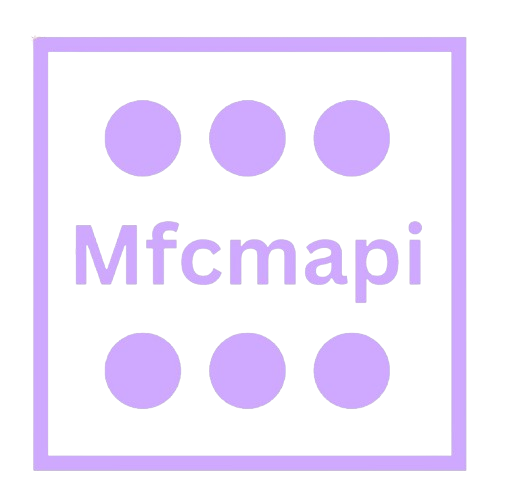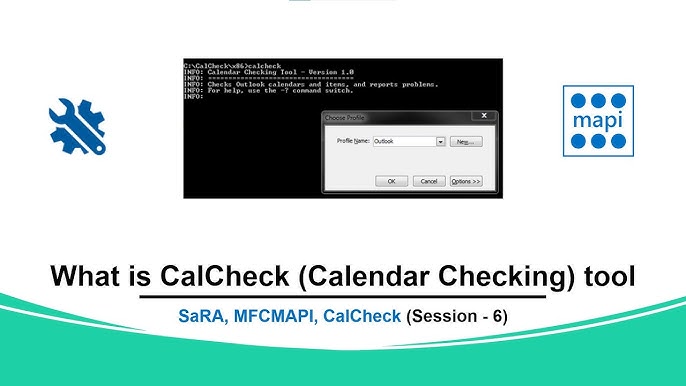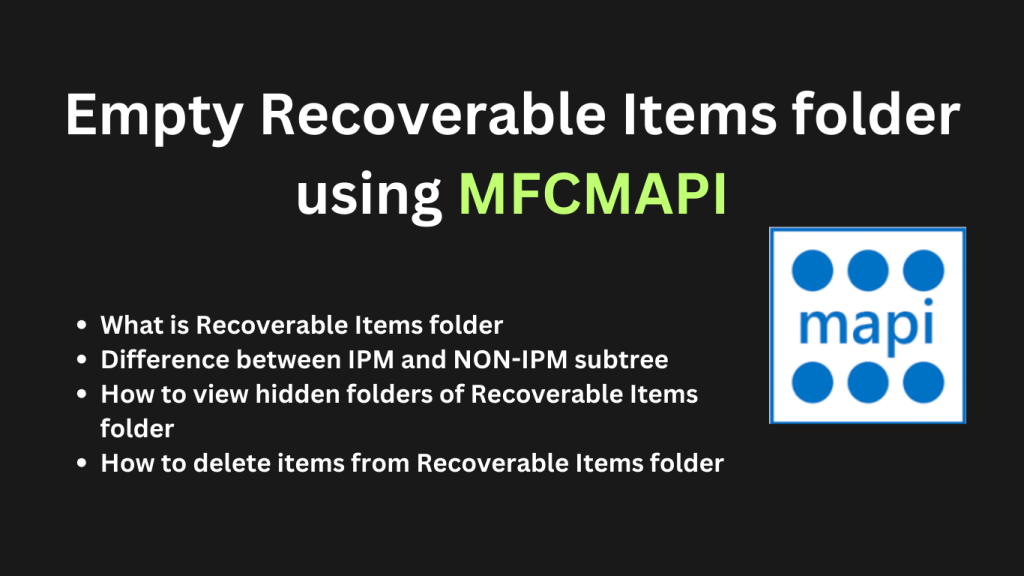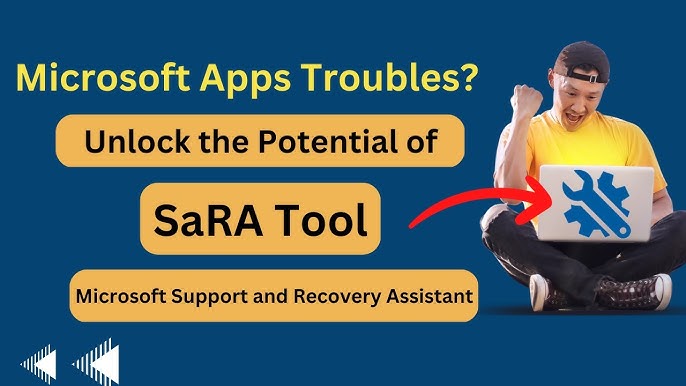MFCMAPI (Microsoft Foundation Classes Messaging API) is a powerful, low-level tool developed by Microsoft to assist developers and IT professionals in diagnosing and resolving issues within Outlook and Exchange environments. It provides direct access to the Messaging Application Programming Interface (MAPI) stores, allowing users to view and manipulate mailbox contents that are typically hidden from standard Outlook interfaces.
Primarily used for troubleshooting, MFCMAPI enables advanced tasks such as removing corrupted rules, inspecting hidden folders, and accessing message properties. While incredibly useful, it’s intended for experienced users due to its ability to modify critical mailbox data without confirmation prompts directly.
Understanding MFCMAPI
MFCMAPI stands for Messaging API Editor, combining the power of Microsoft Foundation Classes (MFC) with Messaging Application Programming Interface (MAPI). It is a diagnostic and support tool designed by Microsoft to help technical users interact directly with the messaging infrastructure of Outlook and Exchange-based environments. MFCMAPI is not a mail client but rather a specialized tool that provides insight into mailbox internals, often used by developers, system administrators, and support engineers for advanced troubleshooting.
Full Form and Background
The acronym MFCMAPI is derived from two core Microsoft technologies:
- MFC (Microsoft Foundation Classes): A set of C++ classes that simplify Windows application development.
- MAPI (Messaging Application Programming Interface): A system-level API that enables programs to send emails, manage mailboxes, and interact with mail servers like Exchange.
By combining these, Microsoft created a standalone utility that provides a graphical interface for working directly with the MAPI subsystem, enabling access to email message properties, folder structures, rules, delegates, and other complex components within a user’s Outlook profile or Exchange mailbox.
Purpose of MFCMAPI
MFCMAPI was not built for regular end users. Instead, it is a support and development tool used in professional IT environments. Microsoft itself uses it for internal troubleshooting and recommends it for diagnosing advanced issues that cannot be resolved through Outlook’s standard interface. It plays a critical role in environments where traditional tools fail to uncover hidden issues, such as ghost calendar entries, corrupt rules, or inaccessible folders.
With MFCMAPI, users can perform operations such as:
- Viewing and editing MAPI properties of messages or folders
- Deleting hidden or corrupted rules
- Accessing the Recoverable Items (Dumpster) folder
- Removing delegate permissions that are not visible through the Outlook GUI
Its level of access and control makes it indispensable for Exchange administrators and support engineers handling complex mailbox issues.
MAPI vs. Extended MAPI vs. MFCMAPI
To understand the role of MFCMAPI, it’s important to differentiate between MAPI, Extended MAPI, and the MFCMAPI tool:
- MAPI (Messaging API): A standard Windows API for messaging-related functions. It allows basic email functions such as sending and receiving messages and managing folders. It is commonly used in email applications like Microsoft Outlook.
- Extended MAPI: A more comprehensive version of MAPI, offering deeper access to Outlook and Exchange features. It provides complete control over all aspects of a mailbox, including the ability to create rules, set permissions, and manipulate message store properties. Extended MAPI is used by Outlook itself and is accessible only to applications running under Windows.
- MFCMAPI: A tool that leverages Extended MAPI to offer a visual, user-controlled interface for inspecting and modifying mailbox data. While MAPI and Extended MAPI are programming interfaces used by software developers in code, MFCMAPI is a ready-to-use application built to allow manual interaction with those APIs.
Key Features of MFCMAPI
MFCMAPI is a feature-rich diagnostic and troubleshooting utility designed for advanced users working with Microsoft Outlook and Exchange. Below is a detailed explanation of its most powerful features, which make it an essential tool for IT administrators and developers.
Access to Deep Mailbox Structures
One of the standout capabilities of MFCMAPI is its ability to open and navigate the full hierarchy of mailbox structures. Unlike standard email clients, which typically hide system and service folders, MFCMAPI allows complete visibility into every layer of the mailbox. This includes system-level folders such as “Recoverable Items,” “Sync Issues,” and “Calendar Logging.” This in-depth access is critical when troubleshooting data corruption, syncing issues, or hidden data storage problems.
View and Edit MAPI Properties
MFCMAPI grants users direct access to view and modify MAPI (Messaging Application Programming Interface) properties for any mailbox item. These properties include metadata such as PR_SUBJECT, PR_ENTRYID, PR_SENDER_NAME, and hundreds of others that Outlook uses to handle message data. This level of access helps diagnose complex mailbox behaviors and correct inconsistencies in items that cannot be resolved through normal Outlook operations. Editing these properties is useful when developers or support personnel need to test, correct, or manipulate backend message attributes.
Manage Mailbox Rules
Corrupted or legacy inbox rules often cause significant problems in Outlook, including message misrouting or delivery failures. MFCMAPI allows for complete rule management independent of the Outlook Rules Wizard. Users can view all existing rules (including hidden or broken ones), analyze their structure, and delete or recreate them as needed. This feature is especially valuable when Outlook fails to display or process rules correctly, or when users are locked out of making changes through the GUI.
Open and Navigate Hidden Folders
Many folders within a mailbox are not visible or accessible through Outlook, especially those related to system operations or server-side configurations. MFCMAPI can uncover and open folders such as “SubstrateSearch,” “TeamMailbox,” “Dumpster,” and other hidden containers. Access to these folders is essential when investigating server-side retention policies, auditing logs, or retrieving deleted items that standard recovery tools cannot reach. It also aids in cleaning up residual data left behind by decommissioned add-ins or applications.
Export and Delete Mailbox Items
The tool allows users to safely export specific mailbox items or entire folders for backup or analysis purposes. This functionality is useful when isolating problematic messages, archiving sensitive communications, or migrating individual items. In parallel, MFCMAPI provides deletion tools that can permanently remove stubborn or inaccessible messages that cannot be deleted via Outlook. This is often the only solution for clearing out damaged items, causing client performance issues or synchronization failures.
Support for PST, OST, and Exchange Mailboxes
MFCMAPI is highly versatile in its compatibility with various mailbox formats. It can open and interact with Personal Storage Table (PST) files, Offline Storage Table (OST) files, and live Exchange mailboxes configured through an Outlook profile. This flexibility allows IT professionals to work with both online and offline data, diagnose mailbox issues in disconnected scenarios, and perform recovery or cleanup operations across multiple environments.
Common Use Cases of MFCMAPI
MFCMAPI is a go-to tool for IT professionals working with Microsoft Outlook and Exchange environments. It provides granular access to mailbox data structures and properties, making it ideal for resolving complex or hidden issues that cannot be addressed through the regular Outlook interface. Below are some of the most common and critical use cases where MFCMAPI proves invaluable.
Fixing Corrupted or Hidden Mailbox Rules
One of the most frequent applications of MFCMAPI is repairing or deleting corrupted mailbox rules. In some scenarios, users may face issues like automatic forwarding not working, rules duplicating themselves, or rules that appear invisible in Outlook but are still active in the background. Using MFCMAPI, IT administrators can access the “Associated Contents” of the Inbox or relevant folders, locate these corrupted rules, and remove or correct them. This ability is especially important when rules are stuck or causing delivery conflicts that cannot be resolved through Outlook’s rule interface.
Removing Ghost Calendar Entries or Delegates
Another common issue faced by Outlook users is the presence of “ghost” delegates—people who no longer have access but still receive calendar invitations or messages. This can happen due to improperly removed delegate permissions or remnants of old calendar sharing settings. Similarly, ghost calendar entries may persist even after deletion, leading to confusion and scheduling conflicts. MFCMAPI allows administrators to navigate to the hidden folders and calendar settings within the mailbox to locate and delete these residual entries. This ensures that users regain proper control and visibility over their calendars.
Clearing Stuck Meeting Requests or Read Receipts
Outlook can sometimes get stuck sending out meeting requests or read receipts, which reappear repeatedly or fail to send altogether. These issues often originate from hidden messages stored in non-visible folders like “Outbox” or “Deferred Action” folders. MFCMAPI offers access to these internal folders and allows users to manually locate and delete stuck messages. This is particularly useful in enterprise environments where automated notifications or calendar updates need to function smoothly and without errors.
Investigating Non-Visible Folders Like Recoverable Items
MFCMAPI provides access to non-visible folders such as the “Recoverable Items” folder, also known as the “Dumpster.” This is where items deleted from the Deleted Items folder are temporarily stored. Accessing this folder is essential in forensic analysis, compliance audits, and recovery tasks. IT professionals can view message properties, copy data for recovery, or permanently remove sensitive or unnecessary content. Outlook itself does not provide native access to all subfolders in this area, making MFCMAPI the only practical option in many scenarios.
Troubleshooting Mailbox Performance Issues
In cases where a user’s Outlook profile is experiencing slow performance or erratic behavior, MFCMAPI can be used to investigate the underlying MAPI structure. For instance, folders with excessive item counts, hidden conflict folders, or bloated rules may be contributing to the problem. By inspecting the mailbox at a structural level, administrators can identify and remediate these issues without needing to recreate Outlook profiles or resort to drastic measures like mailbox resets.
How MFCMAPI Works
Understanding how MFCMAPI functions requires a basic grasp of the Messaging Application Programming Interface (MAPI) and how this tool leverages Outlook profiles to provide deep access to mailbox data. Below is a breakdown of the inner workings of MFCMAPI and how it interacts with Outlook and Exchange environments.
MAPI Protocol Overview (Brief)
The Messaging Application Programming Interface (MAPI) is a Microsoft-developed interface that allows client applications, such as Microsoft Outlook, to communicate with messaging servers like Microsoft Exchange. It provides access to mailbox features such as email messages, folders, calendar entries, rules, and attachments. MAPI operates at a very low level, interacting directly with the data store in a way that is far more granular than typical client applications.
MFCMAPI is built on Extended MAPI, the most powerful form of the protocol. This enables it to not only read but also edit, delete, or move items within the mailbox. Because MFCMAPI uses MAPI directly, it can expose information that is not visible in Outlook, such as hidden folders, system-level properties, and server-managed features.
How MFCMAPI Connects to Outlook Profiles
When MFCMAPI is launched, it does not operate as a standalone email client. Instead, it connects to existing MAPI profiles already configured in Outlook. These profiles contain authentication credentials, server settings, and mailbox information. Upon opening MFCMAPI, the user is presented with a list of available profiles. Selecting a profile allows MFCMAPI to interface with that mailbox session.
Once connected, MFCMAPI opens the message store associated with the profile. From there, it can display the entire folder structure of the mailbox, including hidden folders like “Recoverable Items,” “Sync Issues,” and “Rules.” This is a critical feature for IT administrators and developers who need access to elements that cannot be accessed or modified through Outlook’s graphical interface.
The tool provides access to detailed MAPI properties for each folder or message, including internal identifiers, metadata, and flags that control how the item behaves within Outlook or Exchange. This enables deep analysis and precision troubleshooting.
Manual Operation – Nothing is Performed Automatically
One of the key principles of MFCMAPI is that it performs no automatic actions. All operations are manual, which ensures that no data is changed, deleted, or moved without the user’s explicit intent. This design choice is crucial in minimizing accidental damage, especially considering the tool’s ability to directly manipulate critical mailbox structures.
For example, if an administrator wants to delete a corrupted rule or hidden meeting request, they must manually navigate to the appropriate folder, locate the item by its MAPI properties, and confirm the deletion. There are no background services or automated routines — the tool acts purely as a direct interface to the data.
This manual approach makes MFCMAPI a safe yet powerful utility for professionals who understand what they are doing. It gives them full control without the risk of automation errors, but also requires a high level of expertise and caution during use.
Benefits of Using MFCMAPI
MFCMAPI is a specialized tool designed to help IT professionals, developers, and advanced users diagnose and repair complex issues within Microsoft Outlook and Exchange mailboxes. Below is a detailed explanation of the key benefits of using MFCMAPI in enterprise and support environments:
Fine-Grained Control Over Mailbox Content
One of the most significant advantages of MFCMAPI is its ability to provide direct, granular access to mailbox data at the MAPI (Messaging Application Programming Interface) level. Unlike Outlook, which only presents a user-friendly interface, MFCMAPI allows you to interact with the underlying structure of a mailbox.
With this level of access, administrators can explore all folders, including hidden system folders like “Recoverable Items” or “Calendar Logging.” They can view and edit individual message properties, delete corrupted rules, and even remove persistent items such as ghost delegates or stuck meeting requests. This precision makes MFCMAPI an invaluable tool for tasks that require a deep and exact approach, especially in environments where email reliability is critical.
Zero Installation (Portable Tool)
Another major benefit is that MFCMAPI is completely portable. It doesn’t require installation and can be run directly from any local drive or external storage device. This makes it highly convenient in support situations where time and system access may be limited.
Because the tool does not make changes to the system registry or depend on background services, it poses a minimal risk to host systems. Its portability ensures that IT professionals can use it across different machines without needing administrative installation rights, which is especially helpful in restricted enterprise environments or when working remotely on client systems.
Helps Avoid Full Profile Resets or Reinstallations
In many Outlook-related support cases, corrupted data, stuck messages, or broken rules often prompt drastic measures like recreating mail profiles, reinstalling Office applications, or even reformatting user systems. These solutions, while sometimes effective, are time-consuming and disruptive.
MFCMAPI allows administrators to target and resolve the root cause of many of these issues without affecting the rest of the user’s configuration. Whether it’s clearing malformed inbox rules, deleting inaccessible folders, or purging invalid entries, the tool can save hours of downtime and preserve user settings, cached data, and preferences — all without a full reset.
Essential for Microsoft Support and Exchange Diagnostics
MFCMAPI is also a critical tool in Microsoft’s own support and escalation processes. Microsoft engineers often use it to investigate and resolve difficult mailbox or profile issues. Because it works directly with the MAPI layer, it can reveal data and structures that are not visible through standard Outlook or Exchange Admin Center tools.
Its diagnostic capabilities make it a must-have for any Exchange administrator, as it enables detailed investigation of client-side issues, synchronization conflicts, message property anomalies, and hidden folder contents. This makes MFCMAPI not just a repair utility, but a powerful diagnostic instrument for ongoing mailbox health and analysis.
Limitations & Warnings of Using MFCMAPI
MFCMAPI is a highly valuable tool for mailbox diagnostics and repair, it comes with serious limitations that users must understand before attempting to use it. Designed primarily for developers and experienced IT administrators, MFCMAPI provides unrestricted access to the inner workings of MAPI-based mail systems like Outlook and Exchange. However, this power comes with risks. Below is a detailed explanation of the key limitations and warnings associated with using MFCMAPI.
Not Recommended for Non-Technical Users
MFCMAPI is not intended for casual or inexperienced users. It lacks the user-friendly interface and guided workflows found in most mainstream Microsoft applications. Instead, it exposes complex data structures, hexadecimal properties, and low-level mailbox elements that require deep technical knowledge to interpret correctly. For those unfamiliar with MAPI architecture or mailbox schemas, using MFCMAPI without proper training can lead to confusion at best and irreversible damage at worst.
No GUI Protection from Destructive Actions
Unlike Outlook or Exchange Admin Center, MFCMAPI does not include built-in safeguards such as warning prompts or confirmations before executing destructive operations. If a user accidentally deletes a critical folder, alters key mailbox properties, or removes an important rule, the tool will execute the command without hesitation. This makes it extremely powerful—but also extremely dangerous—when misused. There is no “Are you sure?” dialog or safe mode to prevent critical mistakes.
No Undo Feature — Actions Are Immediate
MFCMAPI does not provide an undo or rollback feature. Once an action is performed—such as deleting an item, removing a folder, or editing a property—the change is committed immediately and cannot be undone. This behavior makes careful planning and backup procedures essential before performing any operation. Users are strongly advised to create mailbox backups or export relevant data before making changes using MFCMAPI. Any mistake can result in permanent data loss.
Microsoft Provides No Formal Support
MFCMAPI is developed and maintained by Microsoft, it is classified as a diagnostic or development tool and is not part of their official, supported product lineup. This means that Microsoft does not offer customer support, guided documentation, or help desk services for issues encountered while using MFCMAPI. Users who encounter problems are largely left to rely on community forums or their own troubleshooting experience. This lack of formal support makes the tool more suitable for IT professionals who are confident in their technical skills.
Where to Download MFCMAPI
MFCMAPI is not available through traditional software channels or installation packages. Instead, it is distributed and maintained by its developer through an official GitHub repository. Understanding where and how to download the appropriate version is essential for safe and effective usage, especially when dealing with modern versions of Microsoft Outlook and Exchange.
Official GitHub Repository
The only trusted and recommended source for downloading MFCMAPI is the official GitHub repository managed by Stephen Griffin, a Microsoft engineer. This repository houses all official releases of the tool, including both stable and development versions. The GitHub page typically includes release notes, source code, binaries, and usage guidance. Users should always avoid downloading MFCMAPI from third-party websites or unofficial sources, as these may contain outdated or potentially harmful versions.
Upon accessing the GitHub repository, you will find the tool packaged in a simple ZIP archive format. MFCMAPI does not require installation; you simply extract the files and run the appropriate executable (32-bit or 64-bit) based on the Outlook version installed on your system. Always ensure that you’re using the version that matches the bitness of Outlook, not the Windows operating system.
Stable vs. Development Versions
The MFCMAPI repository provides two primary types of builds: Stable and Development.
- Stable Version: This is the recommended version for most users. It has been tested thoroughly and is suitable for production or live troubleshooting scenarios. It includes all core features and has minimal bugs, making it the safest option for IT professionals working on client systems or organizational environments.
- Development Version: This version includes the latest changes, experimental features, or bug fixes that have not yet been fully tested. It is best suited for advanced users, developers, or those testing specific scenarios where new capabilities are required. However, since it may contain unstable code, it should not be used in critical environments unless necessary.
Before choosing a version, always read the associated changelog or release notes. These notes highlight what’s new, what’s fixed, and any known issues, helping users make informed decisions based on their specific requirements.
Best Practices for Using MFCMAPI with Modern Outlook Versions
To ensure compatibility and safe usage with the latest Outlook versions, users should follow these best practices:
- Match Bit Version: Always run the 32-bit or 64-bit version of MFCMAPI that matches your Outlook installation, not your operating system. Mismatched bitness can prevent the tool from launching or connecting properly.
- Use a Backup: Before making any changes to mailbox contents or properties, back up your data. MFCMAPI can make irreversible changes, and there is no undo function.
- Avoid Development Builds in Production: Stick to stable releases for routine administrative tasks or end-user support to minimize risk.
- Run as Administrator: In some cases, especially when dealing with system-level profiles, it’s best to run MFCMAPI with administrative privileges.
- Close Outlook Before Use: Conflicts can occur if Outlook is running simultaneously with MFCMAPI. Always close Outlook before launching the tool.
How to Use MFCMAPI: Step-by-Step Guide for Safe and Effective Usage
MFCMAPI is a highly capable but sensitive tool designed for technical users. Since it allows direct interaction with MAPI stores in Outlook or Exchange, it’s crucial to understand the correct and safe way to use it. This guide outlines the essential steps — from launching the tool to performing common troubleshooting tasks — with a professional and structured approach.
Launching MFCMAPI Safely
Before using MFCMAPI, ensure that Outlook is properly installed and configured on your system. MFCMAPI does not operate independently of Outlook; it connects to existing profiles. The tool itself is portable, meaning it doesn’t require installation. Simply extract the downloaded files and run the mfcmapi.exe file.
Always run MFCMAPI as an administrator for full functionality. This ensures that it can access all necessary components, especially when dealing with Exchange or Office 365 accounts. Also, it’s strongly recommended to close Outlook before starting MFCMAPI to avoid conflicts or file lock issues.
Opening a Mailbox Profile
Upon launching the application, go to the Session menu and select Logon. You will be presented with a list of Outlook profiles configured on your machine. Choose the desired profile — typically the one associated with the problematic mailbox.
After selection, MFCMAPI will open a new window showing available stores and services linked to that profile. This includes Primary Mailbox, PST files, Archive Mailbox, and any delegated mailboxes you may have access to. Double-click the relevant mailbox store (usually named after the user or email address) to start navigating its content.
Navigating Mailbox Folders and Inspecting Properties
Once inside a mailbox store, you’ll see a tree structure similar to what you’d find in Outlook: Inbox, Sent Items, Calendar, Deleted Items, and more. MFCMAPI, however, also displays hidden system folders such as Rules, Recoverable Items, Audits, and Calendar Logging folders that are not accessible via standard Outlook interfaces.
Clicking on any folder opens its contents in the lower pane, where individual messages or items are listed. Selecting a specific item allows you to inspect all of its MAPI properties. These include identifiers, sender and recipient details, message class, and various flags or statuses.
This feature is particularly useful when troubleshooting invisible errors, corrupted messages, or malfunctioning rules. You can identify issues by viewing property values or comparing them across similar items.
Performing Common Tasks
MFCMAPI is often used for the following advanced tasks:
- Removing Corrupt Rules: Navigate to the ‘Associated Contents’ of the Inbox and delete problematic rule entries.
- Deleting Ghost Delegates: Locate the hidden folder storing delegate rules and remove incorrect references.
- Clearing Stuck Read Receipts: Open the “Root Container” and search for unprocessed receipts.
- Accessing Recoverable Items: Explore the “Dumpster” folder to recover or permanently delete items, bypassing retention policies.
Each task must be performed with caution, as there is no undo functionality. Always back up the mailbox or export critical data before making any changes.
Conclusion
MFCMAPI is an advanced utility that provides deep-level access to Outlook and Exchange mailboxes, offering powerful capabilities for troubleshooting and mailbox management. From inspecting hidden folders to removing corrupt rules and resolving persistent mailbox errors, it allows IT professionals to perform tasks that are otherwise impossible through standard user interfaces.
However, with great power comes responsibility. Due to its direct interaction with mailbox data and lack of safety prompts, MFCMAPI should be used cautiously and only by experienced users. When handled properly, it becomes an essential tool for resolving complex issues and maintaining mailbox integrity in enterprise environments.